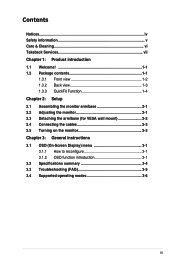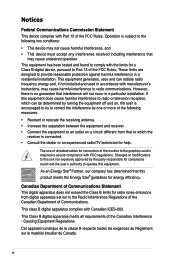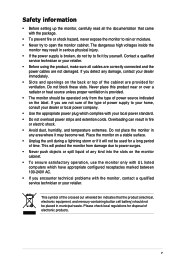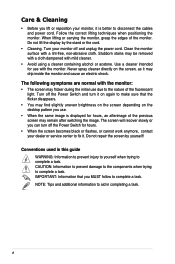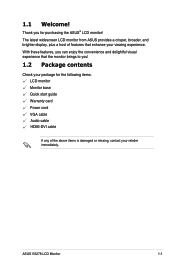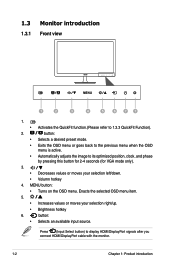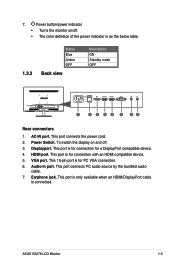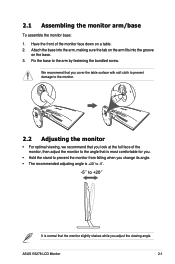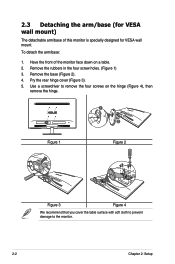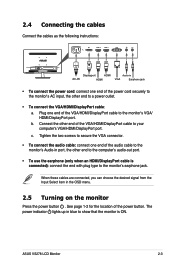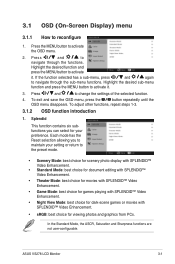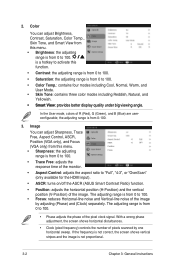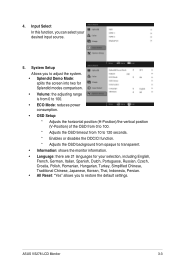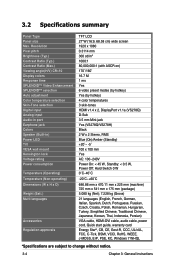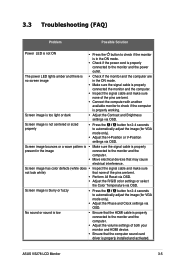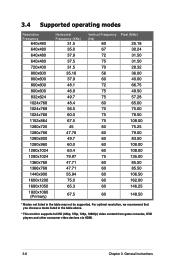Asus VS278Q Support Question
Find answers below for this question about Asus VS278Q.Need a Asus VS278Q manual? We have 1 online manual for this item!
Question posted by kevinhatch501 on September 18th, 2014
Picture
what is the best setting for picture quality
Current Answers
Related Asus VS278Q Manual Pages
Similar Questions
Advanced Settings
I messed around with the advanced color settings and forgot the original settings. What are the orig...
I messed around with the advanced color settings and forgot the original settings. What are the orig...
(Posted by andreportnov 8 years ago)
There Is A Half Inch Wide Band Around The Picture Area Of My Asus Vh236h Monitor
There is a half inch wide band around the picture area of my ASUS VH236h monitor connected by HDMI. ...
There is a half inch wide band around the picture area of my ASUS VH236h monitor connected by HDMI. ...
(Posted by jonbocz 9 years ago)
How To Reset Asus Ve228 Monitor. Monitor Comes On But Keeps Going Off
(Posted by daveb55 10 years ago)
Drivers For The Monitor Aus Mm19s
Best Regards
Juan Pamies
(Posted by jpamiesb1712 11 years ago)