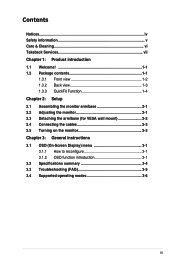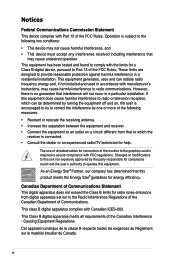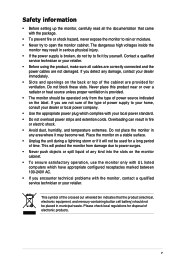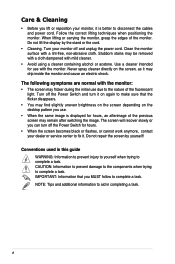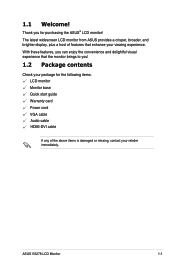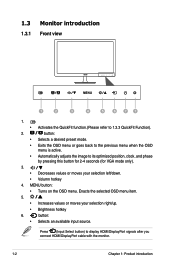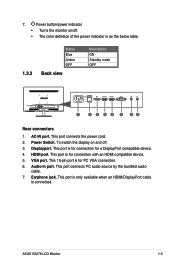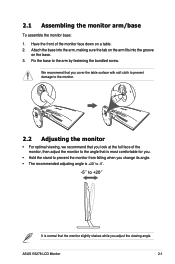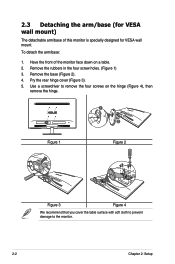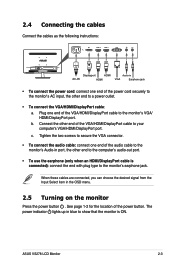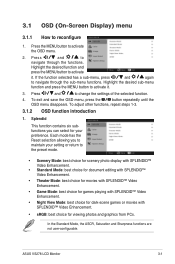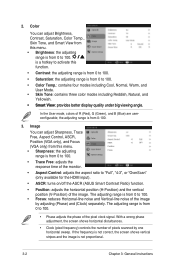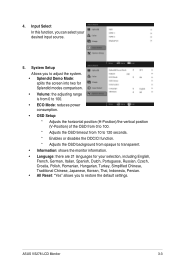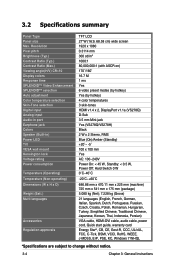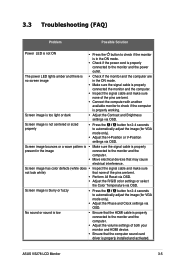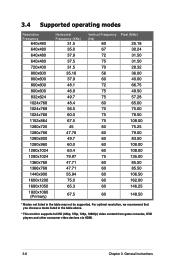Asus VS278Q Support Question
Find answers below for this question about Asus VS278Q.Need a Asus VS278Q manual? We have 1 online manual for this item!
Question posted by andreportnov on August 24th, 2015
Advanced Settings
I messed around with the advanced color settings and forgot the original settings. What are the original color settings in the advanced settings?
Current Answers
Answer #1: Posted by TechSupport101 on August 24th, 2015 11:37 PM
Simply restore the monitor's settings to their factory defaults as per the manual here https://www.helpowl.com/manuals/Asus/VS278Q/172973
Related Asus VS278Q Manual Pages
Similar Questions
Headset/speaker Set Up
How do I set this up to go from my headset to just the monitor speakers? I use the headset for gamin...
How do I set this up to go from my headset to just the monitor speakers? I use the headset for gamin...
(Posted by skbear 9 years ago)
Set Up For Microphone For Skype
What microphone set up is required to complement vision from camera; our contacts get no audio from ...
What microphone set up is required to complement vision from camera; our contacts get no audio from ...
(Posted by rodhall 11 years ago)
Set Up For Skype - Microphone?
How do you connect suitable microphone to complement camera use on Skype. We can hear other person -...
How do you connect suitable microphone to complement camera use on Skype. We can hear other person -...
(Posted by rodhall 11 years ago)
Asus Pa246q Loose Setting
HI, I prefer AdobeRGB mode for VGA input from a PC, and Scenery mode for HDMI input from STB. When i...
HI, I prefer AdobeRGB mode for VGA input from a PC, and Scenery mode for HDMI input from STB. When i...
(Posted by danandme 11 years ago)