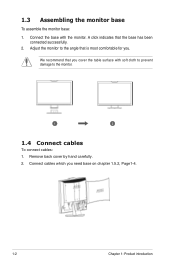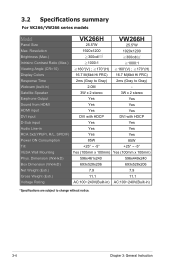Asus VK266H Support Question
Find answers below for this question about Asus VK266H - 25.5" LCD Monitor.Need a Asus VK266H manual? We have 1 online manual for this item!
Question posted by inerenberg on January 26th, 2015
Asus Vk266h Issue.
Current Answers
Answer #1: Posted by BusterDoogen on January 26th, 2015 8:16 PM
I hope this is helpful to you!
Please respond to my effort to provide you with the best possible solution by using the "Acceptable Solution" and/or the "Helpful" buttons when the answer has proven to be helpful. Please feel free to submit further info for your question, if a solution was not provided. I appreciate the opportunity to serve you!
Related Asus VK266H Manual Pages
Similar Questions
How does one engage the switches on the ASUS VE248H 24" LED backlit LCD monitor?
I seem to recall being able to set microphone input as ASUS microphone input instead of Motherboard ...
how would i mount the asus lcd monitor vh242 widescreen to wall? also how do i connect a logiteck 5....
Tried so many things to write down ask me and I will tell you Windows 7 64 bit