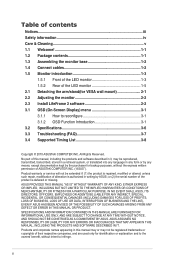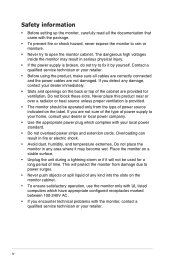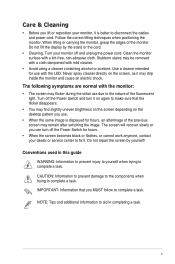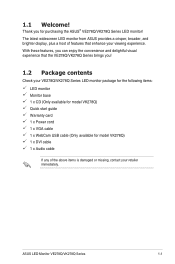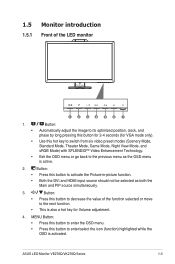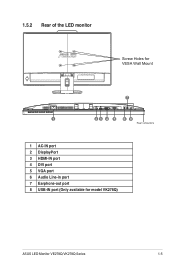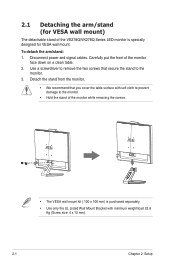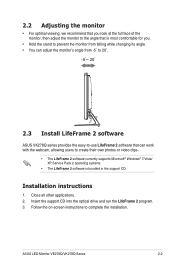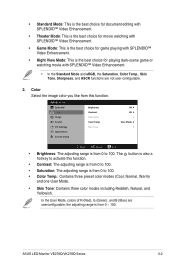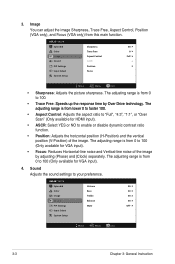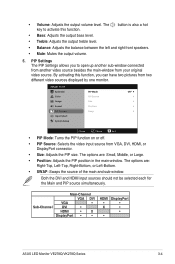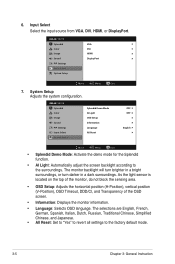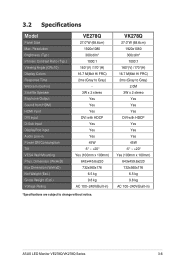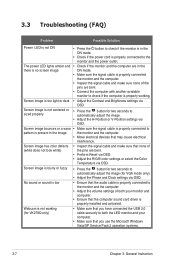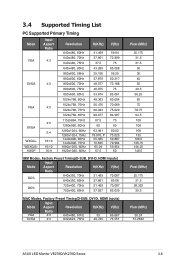Asus VK278Q Support and Manuals
Get Help and Manuals for this Asus item

Most Recent Asus VK278Q Questions
Does Asus Vk278q Monitor Have A Build-in Microphone?
I seem to recall being able to set microphone input as ASUS microphone input instead of Motherboard ...
I seem to recall being able to set microphone input as ASUS microphone input instead of Motherboard ...
(Posted by hkost 10 years ago)
Asus VK278Q Videos
Popular Asus VK278Q Manual Pages
Asus VK278Q Reviews
We have not received any reviews for Asus yet.