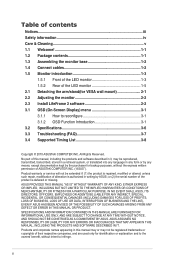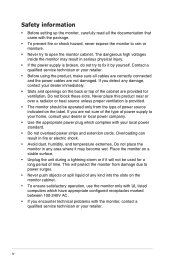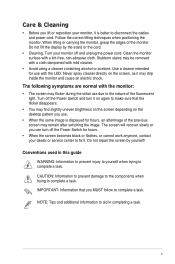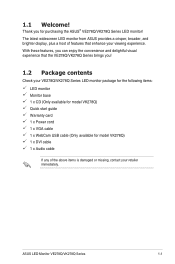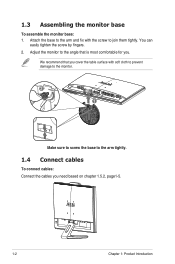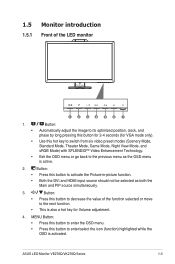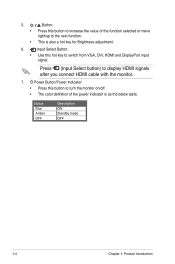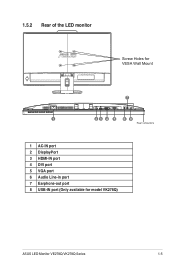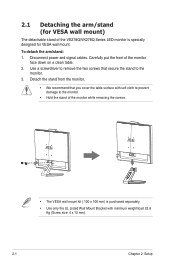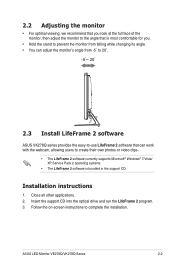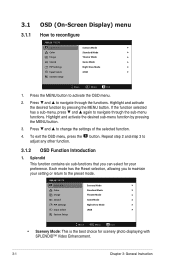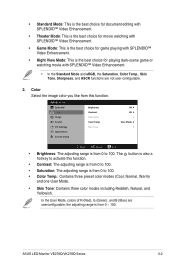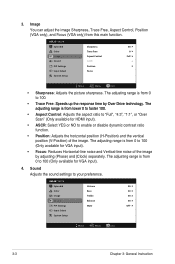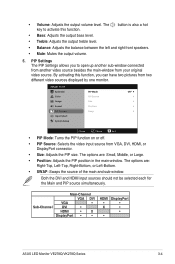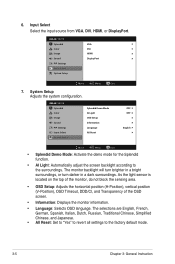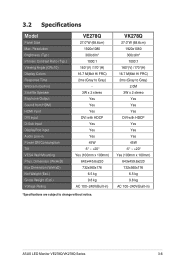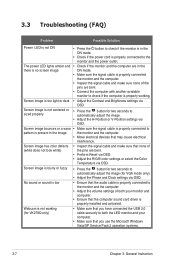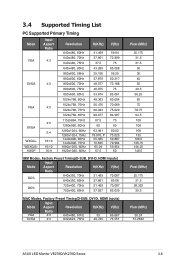Asus VK278Q Support Question
Find answers below for this question about Asus VK278Q.Need a Asus VK278Q manual? We have 1 online manual for this item!
Question posted by hkost on November 12th, 2013
Does Asus Vk278q Monitor Have A Build-in Microphone?
I seem to recall being able to set microphone input as ASUS microphone input instead of Motherboard HD Audio Microphone input for Skype. I am in the process of recovering from a system crash -- hence the fuzzy memory. Hope someone can help wiith the fuzzies.
Current Answers
Answer #1: Posted by StLFanMan on November 13th, 2013 1:20 PM
No-it does not have a built-in microphone. Full specifications can be seen here:
http://reviews.cnet.com/lcd-monitors/asus-vk278q/4507-3174_7-34377604.html
Related Asus VK278Q Manual Pages
Similar Questions
Asus Monitor Model Vk278q How Do I Adjust The Tilt Of Monitor Base
(Posted by gpa121848 10 years ago)
Set Up For Microphone For Skype
What microphone set up is required to complement vision from camera; our contacts get no audio from ...
What microphone set up is required to complement vision from camera; our contacts get no audio from ...
(Posted by rodhall 11 years ago)
Set Up For Skype - Microphone?
How do you connect suitable microphone to complement camera use on Skype. We can hear other person -...
How do you connect suitable microphone to complement camera use on Skype. We can hear other person -...
(Posted by rodhall 11 years ago)
Monitor Turns Off
when in landscape mode, the screen turs itself off about every 45 or 50 seconds and you have to tap ...
when in landscape mode, the screen turs itself off about every 45 or 50 seconds and you have to tap ...
(Posted by pshull 11 years ago)