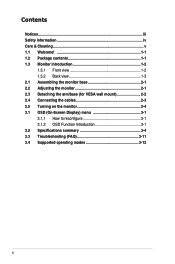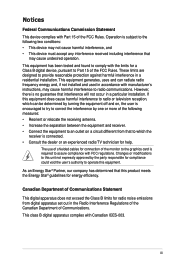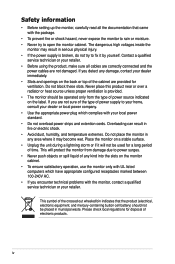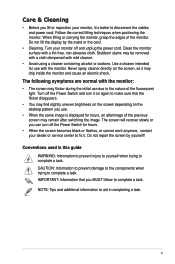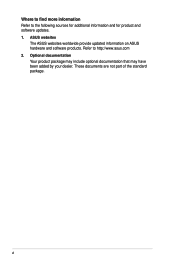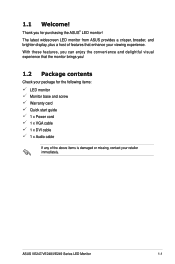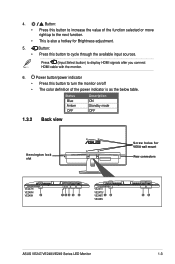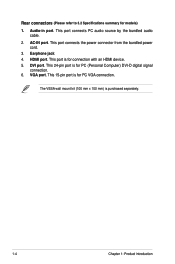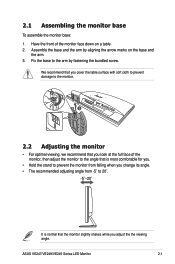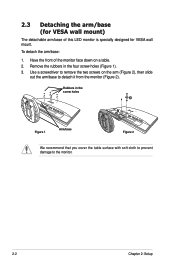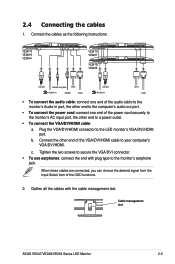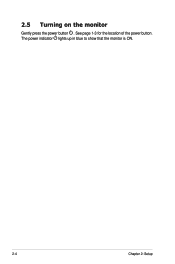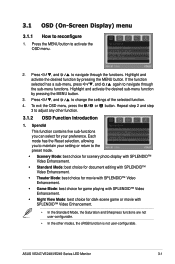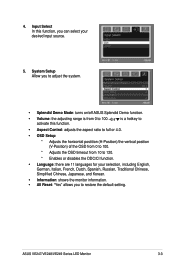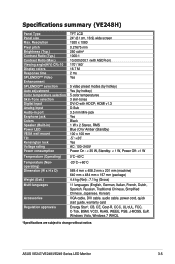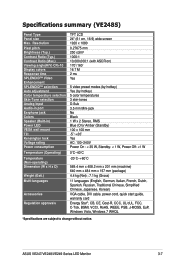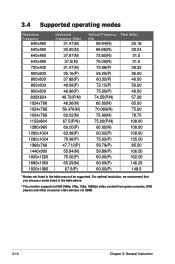Asus VE248H Support Question
Find answers below for this question about Asus VE248H.Need a Asus VE248H manual? We have 1 online manual for this item!
Question posted by lfranwilliams on December 16th, 2013
How Do I Use The Buttons (switches At Bottom Of The Monitor To Reset The Monitor
How does one engage the switches on the ASUS VE248H 24" LED backlit LCD monitor?
Current Answers
Related Asus VE248H Manual Pages
Similar Questions
The Speakers On My Ve248 Monitor Are Not Working
Can you assist please
Can you assist please
(Posted by mkelleh5 9 years ago)
Volume Button
Volume button on monitor only turns it down, so how can I turn it louder?
Volume button on monitor only turns it down, so how can I turn it louder?
(Posted by karendeanartist 9 years ago)
What Is The Right Connection From Computer To Monitor For Sound?
(Posted by Donald2Gray 9 years ago)
Asus Pa246q Loose Setting
HI, I prefer AdobeRGB mode for VGA input from a PC, and Scenery mode for HDMI input from STB. When i...
HI, I prefer AdobeRGB mode for VGA input from a PC, and Scenery mode for HDMI input from STB. When i...
(Posted by danandme 11 years ago)
Black Border In Hdmi Mode
Well, just that. A black 1/2 inch border in HDMI mode. This does not happen in DVI mode. I am using ...
Well, just that. A black 1/2 inch border in HDMI mode. This does not happen in DVI mode. I am using ...
(Posted by Sertorius8 12 years ago)