Asus VE248H Support Question
Find answers below for this question about Asus VE248H.Need a Asus VE248H manual? We have 1 online manual for this item!
Question posted by mkelleh5 on July 31st, 2014
The Speakers On My Ve248 Monitor Are Not Working
Can you assist please
Current Answers
There are currently no answers that have been posted for this question.
Be the first to post an answer! Remember that you can earn up to 1,100 points for every answer you submit. The better the quality of your answer, the better chance it has to be accepted.
Be the first to post an answer! Remember that you can earn up to 1,100 points for every answer you submit. The better the quality of your answer, the better chance it has to be accepted.
Related Asus VE248H Manual Pages
User Manual - Page 2
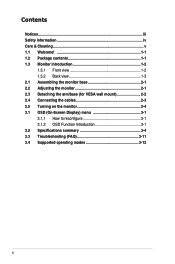
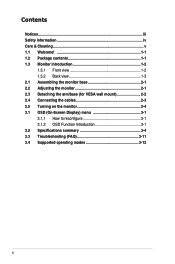
... information iv Care & Cleaning v 1.1 Welcome 1-1 1.2 Package contents 1-1 1.3 Monitor introduction 1-2
1.3.1 Front view 1-2 1.3.2 Back view 1-3 2.1 Assembling the monitor base 2-1 2.2 Adjusting the monitor 2-1 2.3 Detaching the arm/base (for VESA wall mount 2-2 2.4 Connecting the cables 2-3 2.5 Turning on the monitor 2-4 3.1 OSD (On-Screen Display) menu 3-1 3.1.1 How to reconfigure...
User Manual - Page 3
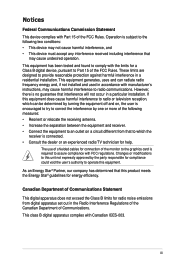
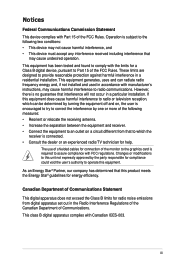
... interference will not occur in a particular installation. Canadian Department of Communications Statement
This digital apparatus does not exceed the Class B limits for connection of the monitor to the graphics card is subject to Part 15 of shielded cables for radio noise emissions from that to which can radiate radio frequency energy...
User Manual - Page 4
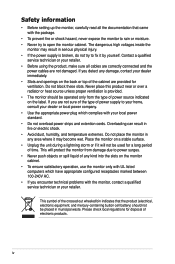
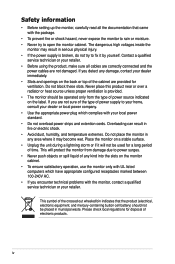
...disposal of the cabinet are provided for ventilation.
If you encounter technical problems with the monitor, contact a qualified service technician or your local power standard. • Do not .... • Avoid dust, humidity, and temperature extremes. The dangerous high voltages inside the
monitor may become wet. This symbol of any damage, contact your dealer or local power company....
User Manual - Page 5
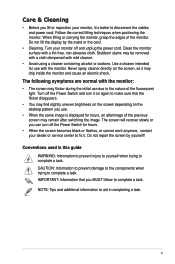
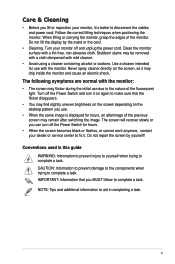
... with mild cleaner.
• Avoid using a cleaner containing alcohol or acetone. Turn your monitor off the Power Switch and turn off the Power Switch for hours.
• When the screen becomes black or flashes, or cannot work anymore, contact your dealer or service center to complete a task. Stubborn stains may be removed...
User Manual - Page 7
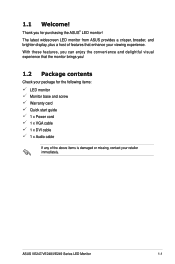
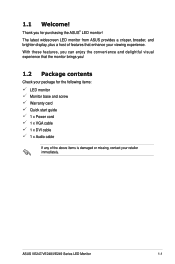
... enjoy the convenience and delightful visual experience that enhance your retailer immediately.
ASUS VE247/VE248/VE249 Series LED Monitor
1-1 With these features, you !
1.2 Package contents
Check your package for purchasing the ASUS® LED monitor! The latest widescreen LED monitor from ASUS provides a crisper, broader, and brighter display, plus a host of the above items...
User Manual - Page 8


... function selected or move left/down to enter/select the icon (function) highlighted while the OSD is also a hotkey for Volume adjustment. (
)
3. 1.3 Monitor introduction
1.3.1 Front view
VE247H/ VE248H/ VE249H
VE247T/ VE247S/ VE248T/ VE248S
S/A Volume/Down Menu Brightness/Up Input Select Power Key
S Volume/Down Menu Brightness/Up
A
Power Key
1
2
3
4
51
6
1. •
• •...
User Manual - Page 9
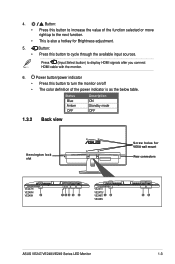
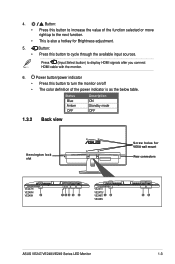
...;
•
Button: Press this button to increase the value of the power indicator is also a hotkey for VESA wall mount
Rear connectors
VE247H/
VE248H/
VE249H
2
134 5 6
VE247T/
VE247S/ VE248T/ 1 2
VE248S
56
ASUS VE247/VE248/VE249 Series LED Monitor
1-3 Button:
• Press this button to display HDMI signals after you connect HDMI cable with the...
User Manual - Page 11
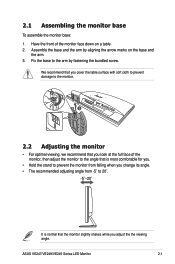
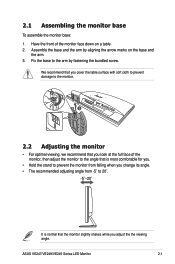
...˚.
-5˚~20˚
It is most comfortable for you.
• Hold the stand to prevent the monitor from -5˚ to the arm by aligning the arrow marks on a table. 2. ASUS VE247/VE248/VE249 Series LED Monitor
2-1 We recommend that you cover the table surface with soft cloth to prevent damage to the...
User Manual - Page 12
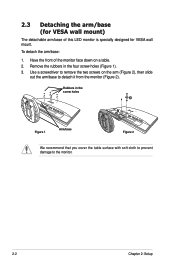
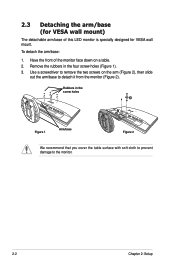
... screw holes (Figure 1). 3. Have the front of this LED monitor is specially designed for VESA wall mount)
The detachable arm/base of the monitor face down on the arm (Figure 2), then slide
out the ...arm/base to the monitor.
2-2
Chapter 2: Setup Remove the rubbers in the screw ...
User Manual - Page 13
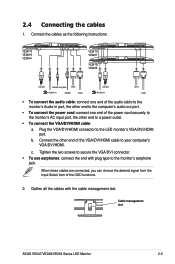
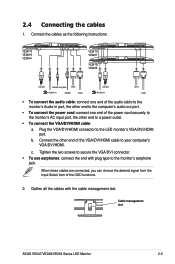
... can choose the desired signal from the Input Select item of the VGA/DVI/HDMI cable to the monitor's earphone jack. Connect the cables as the following instructions:
VE247H/ VE248H/ VE249H
VE247T/ VE248T
VE247S/ VE248S
Earphone jack
Audio-in
HDMI
VGA
Audio-in
VGA
• To connect the audio cable: connect one end...
User Manual - Page 14
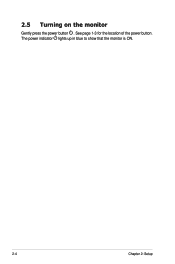
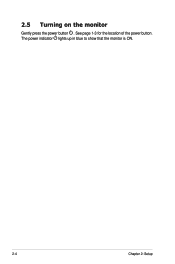
See page 1-3 for the location of the power button. 2.5 Turning on the monitor
Gently press the power button . The power indicator lights up in blue to show that the monitor is ON.
2-4
Chapter 2: Setup
User Manual - Page 15
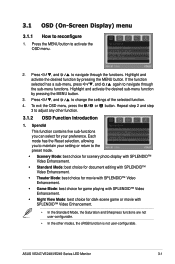
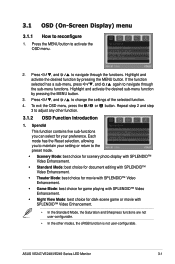
Press
, and
to navigate through the functions. ASUS VE247/VE248/VE249 Series LED Monitor
3-1 If the function
selected has a sub-menu, press
, and
again to navigate through
the sub-menu functions. Press the MENU button to reconfigure
1. Highlight and ...
User Manual - Page 17
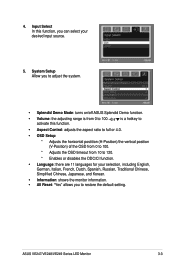
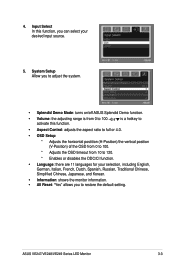
...German, Italian, French, Dutch, Spanish, Russian, Traditional Chinese,
Simplified Chinese, Japanese, and Korean.
• Information: shows the monitor information. • All Reset: "Yes" allows you to adjust the system.
• Splendid Demo Mode: turns on/off ...source.
5. System Setup Allow you to 100.
4. ASUS VE247/VE248/VE249 Series LED Monitor
3-3 Input Select In this function.
User Manual - Page 18


... SPLENDID™ Video Enhancement SPLENDID™ selection Auto adjustment Color temperature selection Skin-Tone selection Digital input Analog input Audio-in port Earphone jack Colors Speaker (Built-in) Power LED VESA wall mount Tilt Kensington lock Voltage rating Power consumption
Temperature (Operating)
Temperature (Non-operating) Dimension (W x H x D)
Weight (Esti.) Multi-languages...
User Manual - Page 19
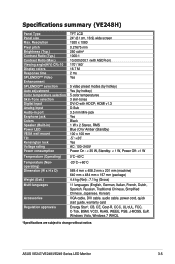
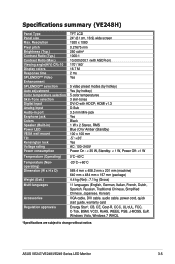
...selection Auto adjustment Color temperature selection Skin-Tone selection Digital input Analog input Audio-in port Earphone jack Colors Speaker (Built-in) Power LED VESA wall mount Tilt Kensington lock Voltage rating Power consumption
Temperature (Operating)
Temperature ...; Yes AC: 100~240V Power On : < 35 W, Standby: < 1 W, Power Off: Specifications summary (VE248H)
Panel Type Panel size Max.
User Manual - Page 20


... SPLENDID™ Video Enhancement SPLENDID™ selection Auto adjustment Color temperature selection Skin-Tone selection Digital input Analog input Audio-in port Earphone jack Colors Speaker (Built-in) Power LED VESA wall mount Tilt Kensington lock Voltage rating Power consumption
Temperature (Operating)
Temperature (Non-operating) Dimension (W x H x D)
Weight (Esti.) Multi-languages...
User Manual - Page 21
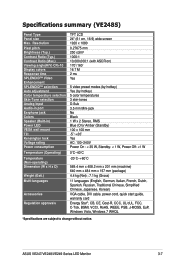
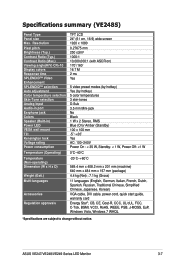
...8482; selection Auto adjustment Color temperature selection Skin-Tone selection Analog input Audio-in port Earphone jack Colors Speaker (Built-in) Power LED VESA wall mount Tilt Kensington lock Voltage rating Power consumption
Temperature (Operating)
Temperature (...; Yes AC: 100~240V Power On : < 35 W, Standby: < 1 W, Power Off: Specifications summary (VE248S)
Panel Type Panel size Max.
User Manual - Page 23


... SPLENDID™ Video Enhancement SPLENDID™ selection Auto adjustment Color temperature selection Skin-Tone selection Digital input Analog input Audio-in port Earphone jack Colors Speaker (Built-in) Power LED VESA wall mount Tilt Kensington lock Voltage rating Power consumption
Temperature (Operating)
Temperature (Non-operating) Dimension (W x H x D)
Weight (Esti.) Multi-languages...
User Manual - Page 25


...• Adjust the Phase and Clock settings via OSD. ASUS VE247/VE248/VE249 Series LED Monitor
3-11
3.3 Troubleshooting (FAQ)
Problem
Possible Solution
Power LED is not ON
• Press ...is properly connected to check if the computer is properly working. The power LED lights amber and there is no screen image
• Check if the monitor and the computer are bent.
• Perform Reset ...
User Manual - Page 26
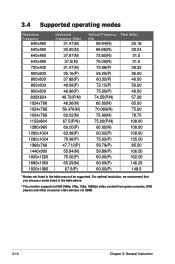
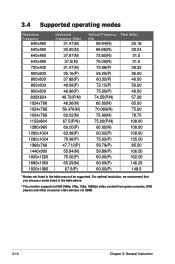
... 108.00 108.00 108.00 135.00 85.50 106.50 162.00 146.25 148.5
* Modes not listed in the table above.
* This monitor supports full HD (480p, 576p, 720p, 1080i/p) video content from game consoles, DVD players and other consumer video devices via HDMI.
3-12
Chapter 3: General Instruction...
Similar Questions
What Is The Right Connection From Computer To Monitor For Sound?
(Posted by Donald2Gray 10 years ago)
Asus Ve228h 21.5-inch Full-hd Led Monitor With Integrated Speakers, How To
adjust volume
adjust volume
(Posted by bonlo 10 years ago)
How Do I Use The Buttons (switches At Bottom Of The Monitor To Reset The Monitor
How does one engage the switches on the ASUS VE248H 24" LED backlit LCD monitor?
How does one engage the switches on the ASUS VE248H 24" LED backlit LCD monitor?
(Posted by lfranwilliams 10 years ago)
Black Border In Hdmi Mode
Well, just that. A black 1/2 inch border in HDMI mode. This does not happen in DVI mode. I am using ...
Well, just that. A black 1/2 inch border in HDMI mode. This does not happen in DVI mode. I am using ...
(Posted by Sertorius8 12 years ago)

