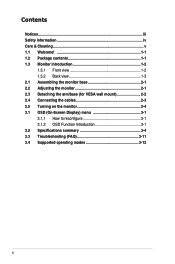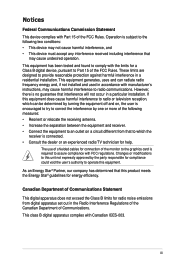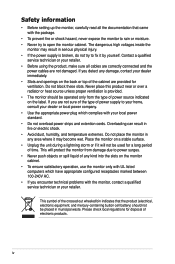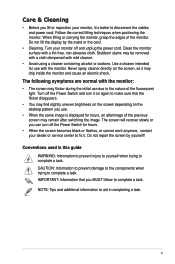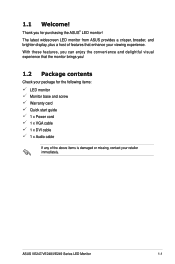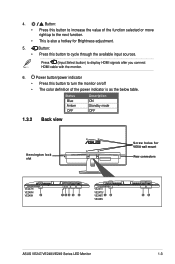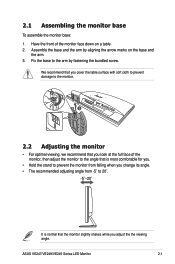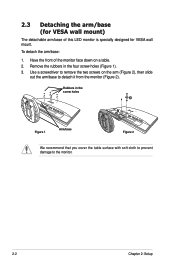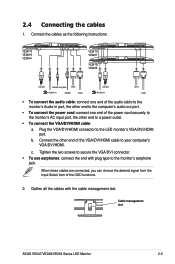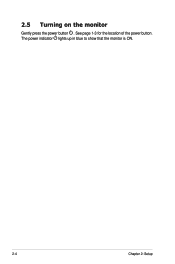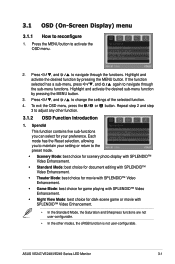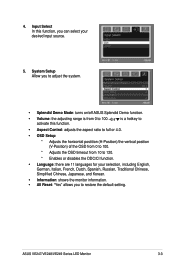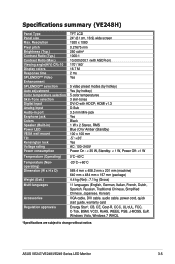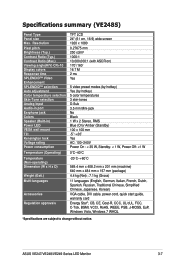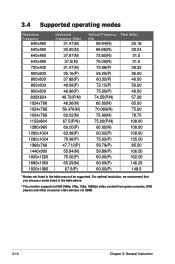Asus VE248Q Support Question
Find answers below for this question about Asus VE248Q.Need a Asus VE248Q manual? We have 1 online manual for this item!
Question posted by dbrow4043 on April 21st, 2012
Manul For Ve248 Series Led Monitor
The person who posted this question about this Asus product did not include a detailed explanation. Please use the "Request More Information" button to the right if more details would help you to answer this question.
Current Answers
Related Asus VE248Q Manual Pages
Similar Questions
Ac Adapter Compatability
Hi!i just wanted to ask if i can use this type of adapter for my ASUS VX239input = 100-240V ~ 1.5A 5...
Hi!i just wanted to ask if i can use this type of adapter for my ASUS VX239input = 100-240V ~ 1.5A 5...
(Posted by m16rougester 8 years ago)
How Do You Get The Asus Vx248h To Go?
I have bought a new Asus VX248H Led monitor is VGAno signal. The logo comes up Ok and HDMI no signal...
I have bought a new Asus VX248H Led monitor is VGAno signal. The logo comes up Ok and HDMI no signal...
(Posted by igie57 9 years ago)
The Speakers On My Ve248 Monitor Are Not Working
Can you assist please
Can you assist please
(Posted by mkelleh5 9 years ago)
Asus Ve228h 21.5-inch Full-hd Led Monitor With Integrated Speakers, How To
adjust volume
adjust volume
(Posted by bonlo 10 years ago)
How To Remove The Monitor Stand?
i was able to remove the base however the stand is still attached to the monitor. i cannot unscrew i...
i was able to remove the base however the stand is still attached to the monitor. i cannot unscrew i...
(Posted by lesliejerry 11 years ago)