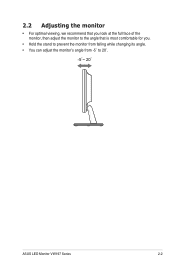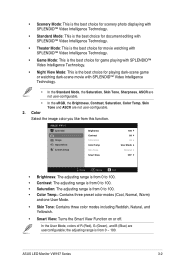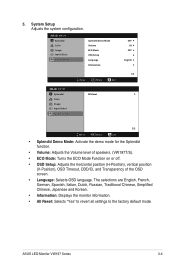Asus VH197T Support Question
Find answers below for this question about Asus VH197T.Need a Asus VH197T manual? We have 1 online manual for this item!
Question posted by lesliejerry on November 19th, 2012
How To Remove The Monitor Stand?
i was able to remove the base however the stand is still attached to the monitor. i cannot unscrew it because it is screwed invertedly, now what am i supposed to do. How am i going to wall mount the LED Monitor if the stand is still attached to it.. need help.
Supporting Images
You can click the images below to enlargeCurrent Answers
Answer #1: Posted by cljeffrey on November 21st, 2012 5:23 PM
Looks like the only way to remove the stand is to completely open the LED monitor.
If you have any questions or comments you can email me at [email protected] which I reside in the U.S
ASUS strives to meet and exceeds our customer expectations within our warranty policy.
Regards,
Jeffrey
ASUS Customer Loyalty
ASUS strives to meet and exceeds our customer expectations within our warranty policy.
Regards,
Jeffrey
ASUS Customer Loyalty
Related Asus VH197T Manual Pages
Similar Questions
Did Anyone Remove The Stand From This Monitor?
did anyone remove the stand from this monitor ? not just the circular base , but the neck aswell tha...
did anyone remove the stand from this monitor ? not just the circular base , but the neck aswell tha...
(Posted by shajeel91 3 years ago)
How To Mount Monitor To Wall
how would i mount the asus lcd monitor vh242 widescreen to wall? also how do i connect a logiteck 5....
how would i mount the asus lcd monitor vh242 widescreen to wall? also how do i connect a logiteck 5....
(Posted by cwabron59 10 years ago)
Screen Compatibilty With M5a78l-mlx Asus Motherboard.
Hi. Im usingM5A78L-MLX asus motherboard with VH197T monitor. On starting the PC the monitor says : t...
Hi. Im usingM5A78L-MLX asus motherboard with VH197T monitor. On starting the PC the monitor says : t...
(Posted by nishchaysukhija 11 years ago)
Stand
Hi, Can the complete stand be removed for wall mounting or just the base. Regards Ruth
Hi, Can the complete stand be removed for wall mounting or just the base. Regards Ruth
(Posted by ruthgosden12 11 years ago)