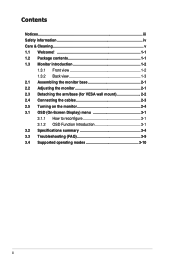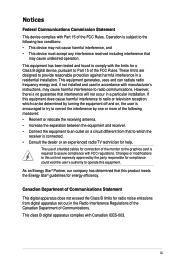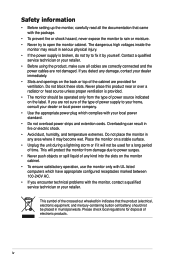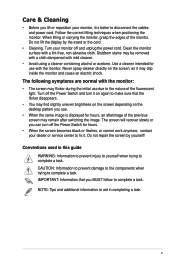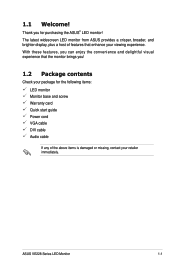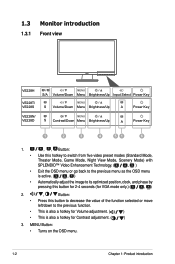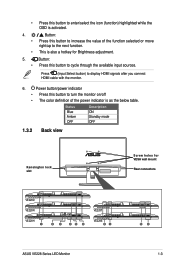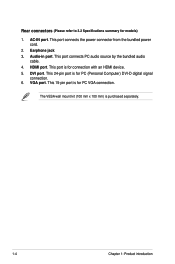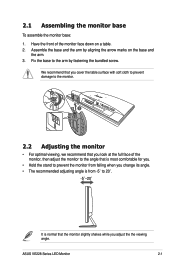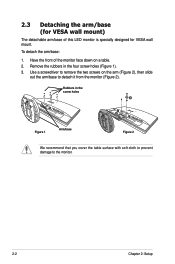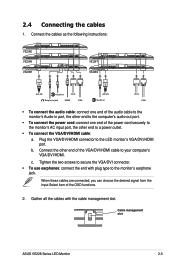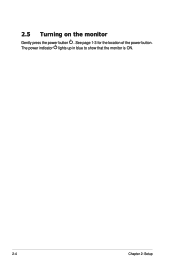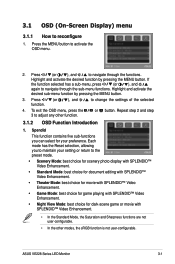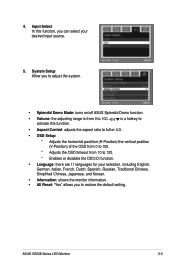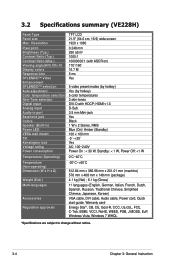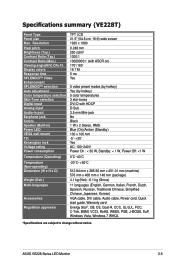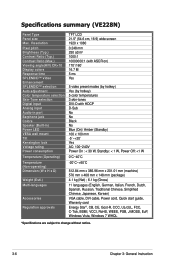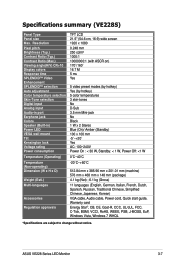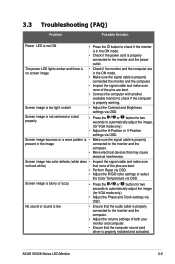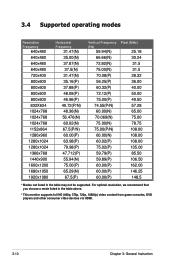Asus VE228T Support Question
Find answers below for this question about Asus VE228T.Need a Asus VE228T manual? We have 1 online manual for this item!
Question posted by ruthgosden12 on August 9th, 2012
Stand
Current Answers
Answer #1: Posted by cljeffrey on August 10th, 2012 5:47 PM
Yes the stand should be easily removed. Can you please send me a photo of the back of the stand so I can tell you how to remove it.
You can email me at [email protected]
ASUS strives to meet and exceeds our customer expectations within our warranty policy.
Regards,
Jeffrey ASUS Customer Loyalty
Related Asus VE228T Manual Pages
Similar Questions
did anyone remove the stand from this monitor ? not just the circular base , but the neck aswell tha...
how would i mount the asus lcd monitor vh242 widescreen to wall? also how do i connect a logiteck 5....
i was able to remove the base however the stand is still attached to the monitor. i cannot unscrew i...
How to remove the table stand from ASUS vw228T monitor?