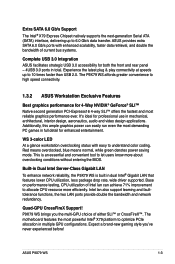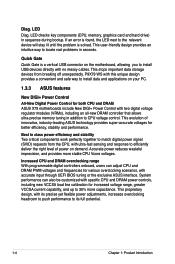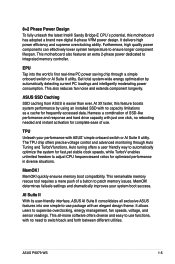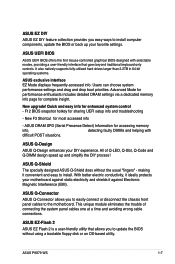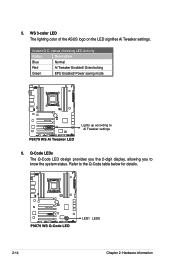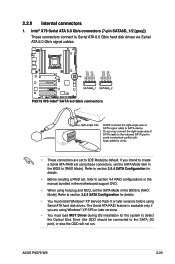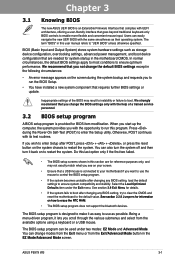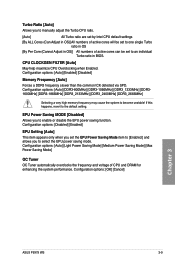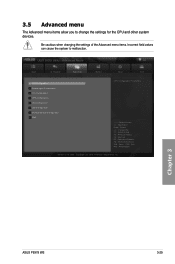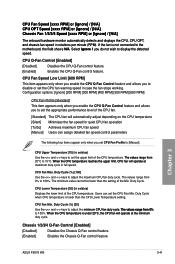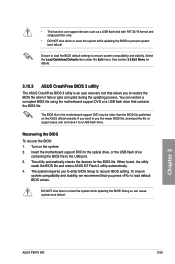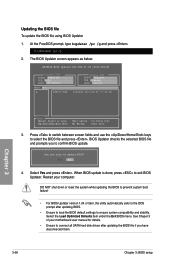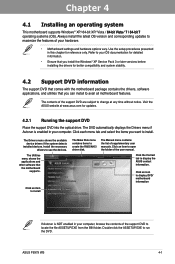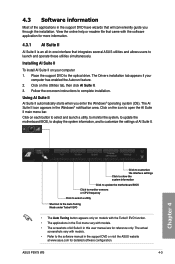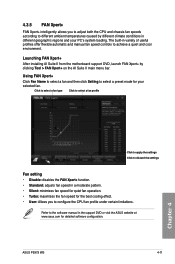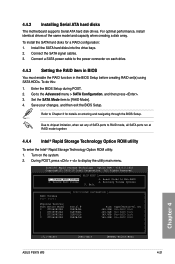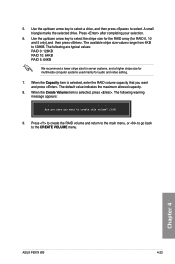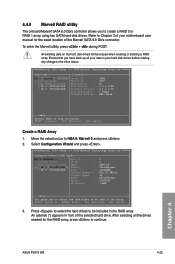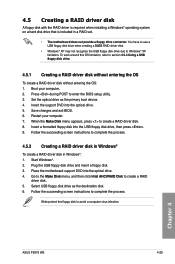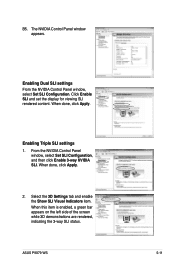Asus P9X79 WS Support Question
Find answers below for this question about Asus P9X79 WS.Need a Asus P9X79 WS manual? We have 1 online manual for this item!
Question posted by ilyaam on September 24th, 2012
Best Drive Selection And Settings On P9x79 Ws For Video-editing Using Adobe Cs6
The person who posted this question about this Asus product did not include a detailed explanation. Please use the "Request More Information" button to the right if more details would help you to answer this question.
Current Answers
Related Asus P9X79 WS Manual Pages
Similar Questions
F2
Hi my motherboard when I turn it's on its always not displaying always code F2 can u guys help
Hi my motherboard when I turn it's on its always not displaying always code F2 can u guys help
(Posted by xcelimpilo 6 months ago)
What Is The Video Card Capacity Of This Motherboard?
Can a GeForce GTX 970 Graphics Card work on this motherboard? ASUS P5N D> Rev 1.02G LGA 775 ATX
Can a GeForce GTX 970 Graphics Card work on this motherboard? ASUS P5N D> Rev 1.02G LGA 775 ATX
(Posted by lproctor6 8 years ago)
Where Does The 1394 Wire Plug In To Asus P9x79 Motherboard
(Posted by BBEtomn83 9 years ago)
Asus Z87m Plus Will Not Boot Windows 7 Install Disc
I recently built a computer using an Asus Z87M Plus motherboard, Intel i5 4670k, 16 gb ram, 1TB hard...
I recently built a computer using an Asus Z87M Plus motherboard, Intel i5 4670k, 16 gb ram, 1TB hard...
(Posted by kwakuapraku 10 years ago)
Asus Pz77 -v Pro Motherboard
I have built a new system using theAsus PZ77-V pro motherboard. It will not let me install Windows X...
I have built a new system using theAsus PZ77-V pro motherboard. It will not let me install Windows X...
(Posted by kauri 11 years ago)