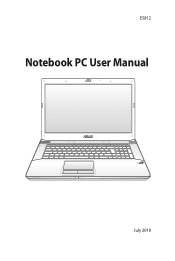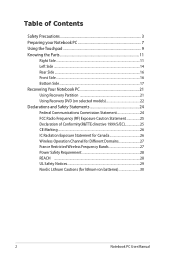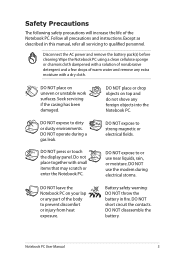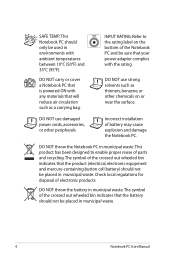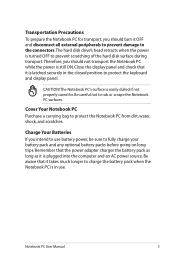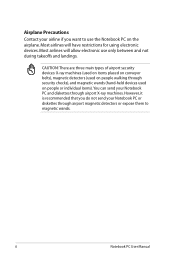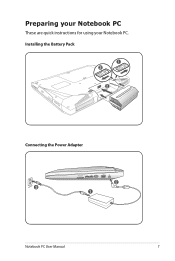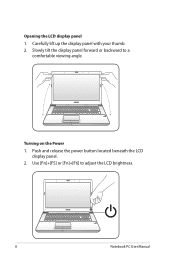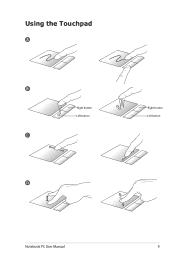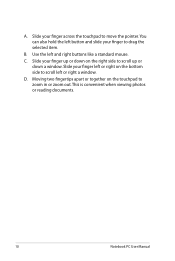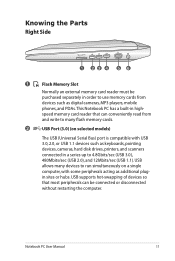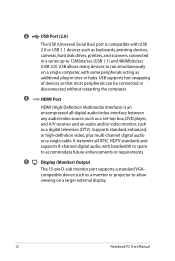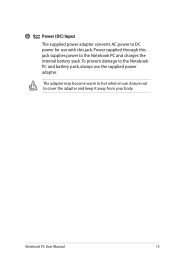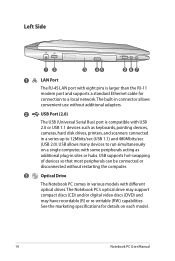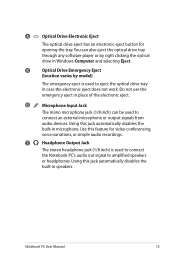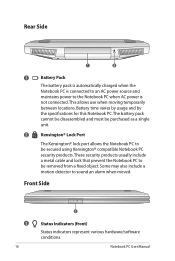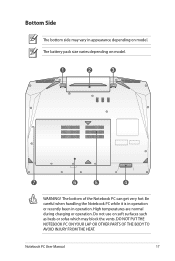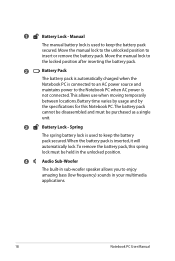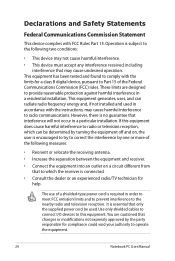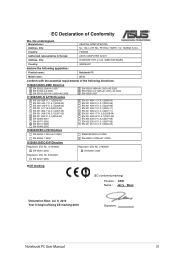Asus G73SW-A1 Support Question
Find answers below for this question about Asus G73SW-A1.Need a Asus G73SW-A1 manual? We have 1 online manual for this item!
Question posted by brightdag on August 26th, 2012
How Can I Be A Good Pc Technician?
The person who posted this question about this Asus product did not include a detailed explanation. Please use the "Request More Information" button to the right if more details would help you to answer this question.
Current Answers
Answer #1: Posted by masterwolf on August 26th, 2012 5:35 AM
A good PC Technician has worked hard in training and learnt the best he /she can in the subject, and is still learning all the time, a good technician is a good and patient listener able to politely understand the needs of others, is a reliable person and and always willing to help out in anyway he/she can.
That's what makes a good PC Technician.
Related Asus G73SW-A1 Manual Pages
Similar Questions
Screen Replacement For Asus K72f-a1 Laptop
what sceen do i buy for a 17.3 asus k72f-a1 laptop glossy or matte
what sceen do i buy for a 17.3 asus k72f-a1 laptop glossy or matte
(Posted by waynenichols5150 7 years ago)
Asus Eee Pc 1001p Will Not Power Up. Power Adapter Is Blinking Blue When Plugged
Asus Eee PC 1001P will not power up. power adapter is blinking blue when plugged into the laptop. so...
Asus Eee PC 1001P will not power up. power adapter is blinking blue when plugged into the laptop. so...
(Posted by Bidonet 10 years ago)
Do Not Work Aptio Setup Utility
I can not modify boot sequence devices?
I can not modify boot sequence devices?
(Posted by nikogen 10 years ago)
How Good Is This Laptop For Gaming On The Game Wizard 101?
Wizard 101 is an amazing game, if the computer is not sleek or smooth screen it will make the game n...
Wizard 101 is an amazing game, if the computer is not sleek or smooth screen it will make the game n...
(Posted by Anonymous-69544 11 years ago)