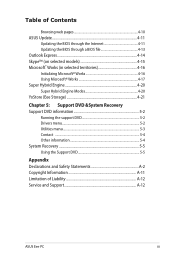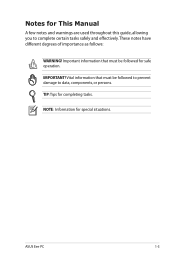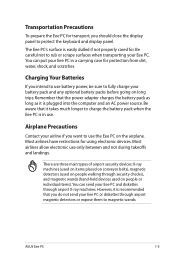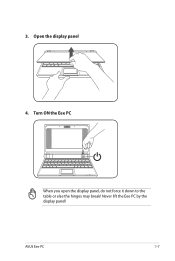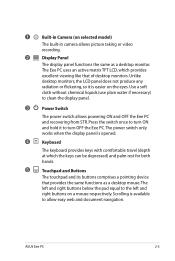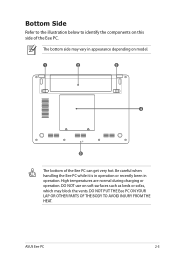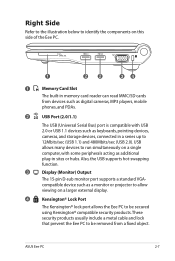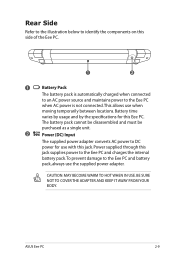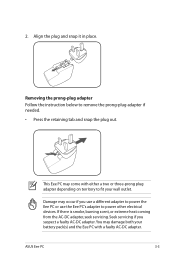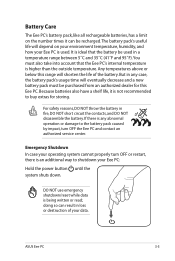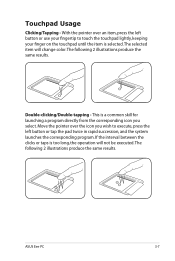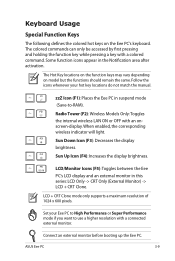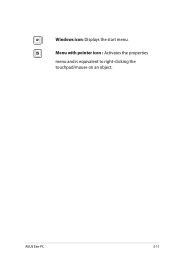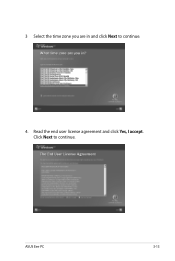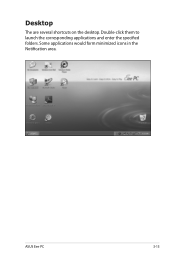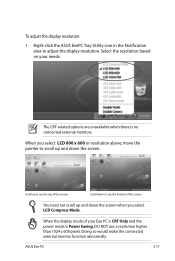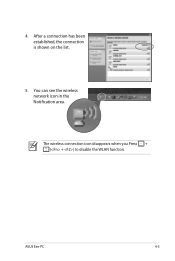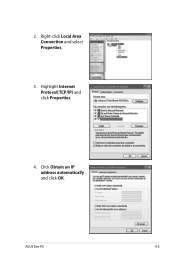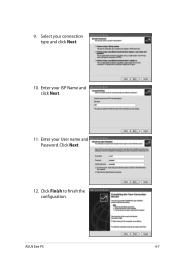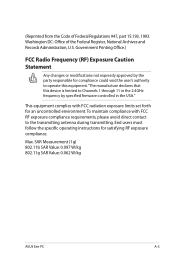Asus Eee PC 701SD XP Support Question
Find answers below for this question about Asus Eee PC 701SD XP.Need a Asus Eee PC 701SD XP manual? We have 3 online manuals for this item!
Question posted by allanstewartbruno on November 2nd, 2012
Avoid Scrolling On Asus Eee 7' 701 Sd Netbook.
Try as I may unable to avoid using scrolling to see all the info. on the screen. Resolution is already set to its lowest.
Have to use the keyboard arrows to read everything on the screen. How do I fix it ?
Current Answers
Answer #1: Posted by cljeffrey on November 9th, 2012 10:29 AM
Looks like in order to use scrolling you will have to leave one finger on the mouspad and use the second finger to scroll up and down.
Maybe your scrolling in not enabled. Go to the up arrow on the lower right hand side and double click the icon that looks like a track pad. There you will see a setting for scrolling.
If you have any questions or comments you can email me at [email protected] which I reside in the U.S
ASUS strives to meet and exceeds our customer expectations within our warranty policy.
Regards,
Jeffrey
ASUS Customer Loyalty
ASUS strives to meet and exceeds our customer expectations within our warranty policy.
Regards,
Jeffrey
ASUS Customer Loyalty
Related Asus Eee PC 701SD XP Manual Pages
Similar Questions
Aptio Setup Utility Screen Locked
I recently purchased an AsusX551CA laptop and Windows 8 booted up ok. when I tried to update to 8.1 ...
I recently purchased an AsusX551CA laptop and Windows 8 booted up ok. when I tried to update to 8.1 ...
(Posted by frostf55 10 years ago)
How Do You Boot From Usb On Eee Pc Flare 1025c Netbook
(Posted by carhydr 10 years ago)
Remove And Replace The Keyboard.
Looking for detailed instruction for replacement of the keyboard.
Looking for detailed instruction for replacement of the keyboard.
(Posted by Anonymous-104173 11 years ago)
Why The Keyboards Are Differents With Others Keyboards
when i type U must tap fn first..it also to type i,o,p,l,k,j,m
when i type U must tap fn first..it also to type i,o,p,l,k,j,m
(Posted by farhanleo94 11 years ago)