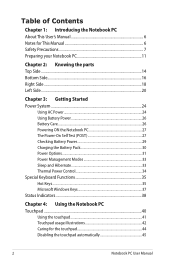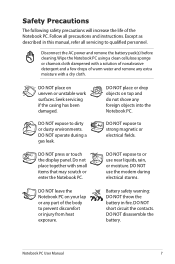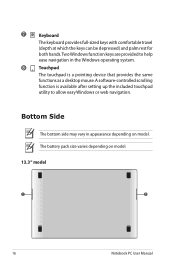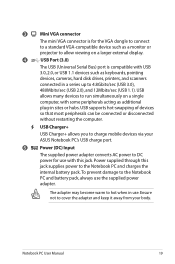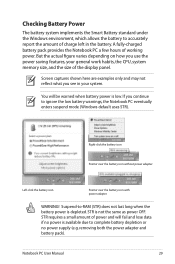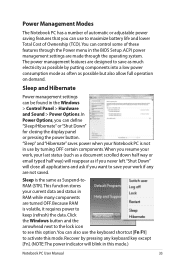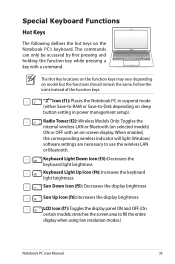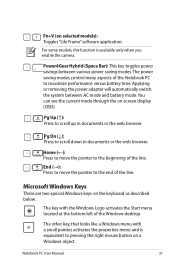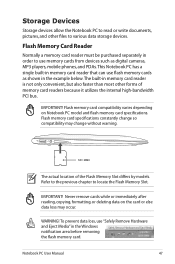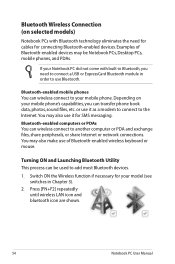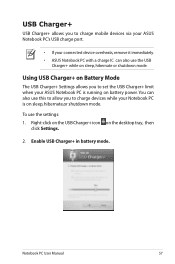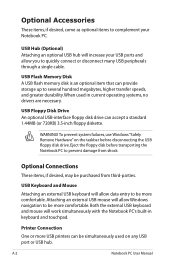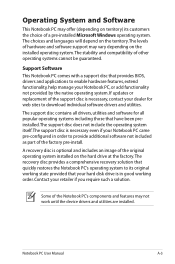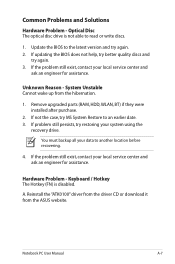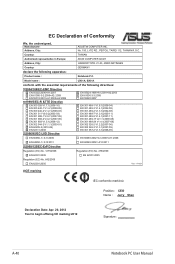Asus UX31A-DB51 Support Question
Find answers below for this question about Asus UX31A-DB51.Need a Asus UX31A-DB51 manual? We have 1 online manual for this item!
Question posted by Anonymous-104173 on March 21st, 2013
Remove And Replace The Keyboard.
Looking for detailed instruction for replacement of the keyboard.
Current Answers
Answer #1: Posted by tintinb on March 22nd, 2013 3:42 AM
The instructions on how you can remove and replace the keyboard of your Asus UX31A-DB51 laptop is not available online. However, you watch the procedures on how to replace the keyboard using other laptop model as a sample. Here are the links to the tutorial videos.
- Removing keyboard Asus laptop notebook computer
- How to replace keyboard Asus A6000 laptop
- How to replace or remove Keyboard in Asus X53, keyboard replacement
If you have more questions, please don't hesitate to ask here at HelpOwl. Experts here are always willing to answer your questions to the best of our knowledge and expertise.
Regards,
Tintin