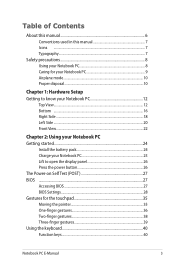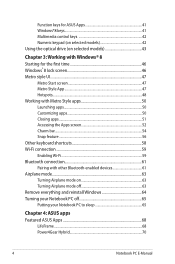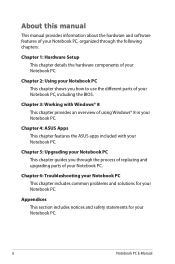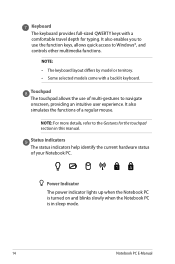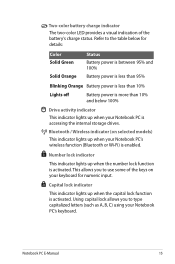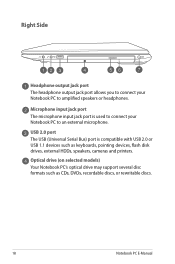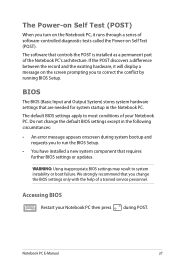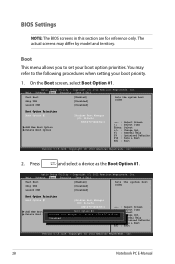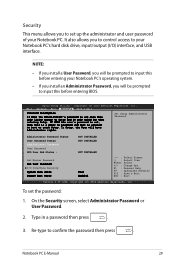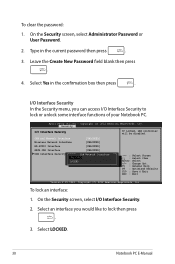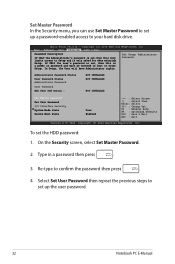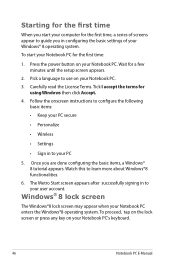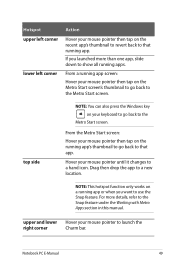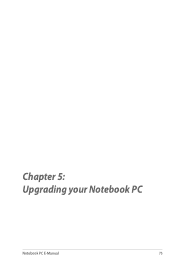Asus Q500A Support and Manuals
Get Help and Manuals for this Asus item

Most Recent Asus Q500A Questions
I Can't Get My Touchscreen To Come On, Show Me The Desktop, Like Earlier Today.
(Posted by Anonymous-152173 8 years ago)
List All Network Drivers That Will Work With Asus Q500a
(Posted by msergDisney 9 years ago)
How Do I Restore My Asus Q500a With A Password
(Posted by cybturro 9 years ago)
How Do Do I Turn On Keyboard Asus Model: Q500a-bhi5n01
(Posted by Ams7pr 9 years ago)
How To Open An Asus Notebook Case Q500a
(Posted by trpa 9 years ago)
Asus Q500A Videos
Popular Asus Q500A Manual Pages
Asus Q500A Reviews
We have not received any reviews for Asus yet.