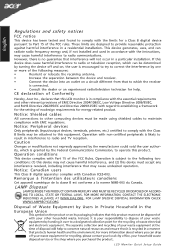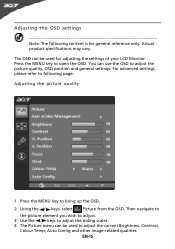Acer P186HV Support Question
Find answers below for this question about Acer P186HV.Need a Acer P186HV manual? We have 2 online manuals for this item!
Question posted by jsimmons1206 on November 7th, 2012
We Have Not Been Able To Find This Model And Would Be Using It As A Video Monito
Is the ACERG185HV able to be used with an AV converter
for a video monitor...the ACER186Hb is what we are looking for, but no else seems to carry it
Current Answers
Related Acer P186HV Manual Pages
Similar Questions
Monitor Model No A181hv
does my monitor model no a181hv support hdmi
does my monitor model no a181hv support hdmi
(Posted by fchacko11 9 years ago)
Not Bieng Able To Use The Auto Button / Change The H/v Position
goodday, i recently bought a new PC with this monitor included, but i can't seem to be able to adjus...
goodday, i recently bought a new PC with this monitor included, but i can't seem to be able to adjus...
(Posted by volie 9 years ago)
How Do You Focus This Monitor? Everything Looks A Little Blury.
(Posted by leahjo 12 years ago)