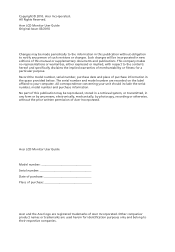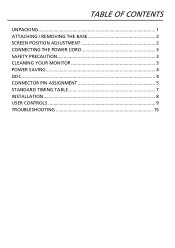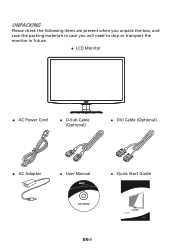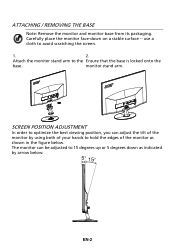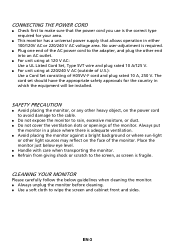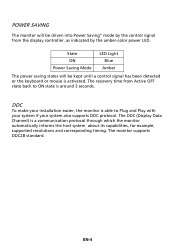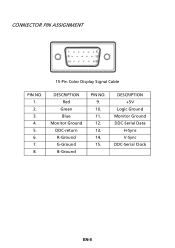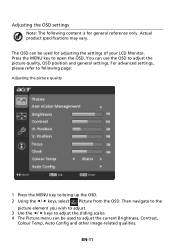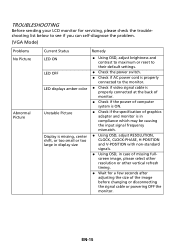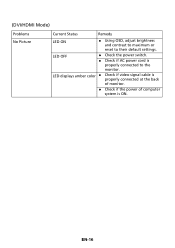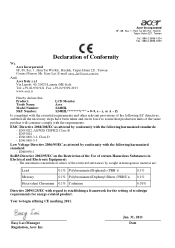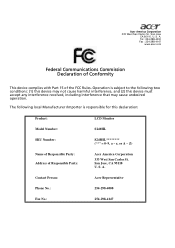Acer S240HL Support Question
Find answers below for this question about Acer S240HL.Need a Acer S240HL manual? We have 1 online manual for this item!
Question posted by leahjo on July 11th, 2011
How Do You Focus This Monitor? Everything Looks A Little Blury.
The person who posted this question about this Acer product did not include a detailed explanation. Please use the "Request More Information" button to the right if more details would help you to answer this question.
Current Answers
Answer #1: Posted by jolt on July 11th, 2011 9:38 AM
If you do not run the screen at the recommended resolution which for this monitor is 1920x1080 I believe, then that can make things look blurry.
Get your AZ realtor license at the premier AZ real estate school. Also, existing realtors can renew their license with the online real estate courses in Arizona at one of the premier real estate schools in Arizona. Sponsored by Arizona real estate school
Related Acer S240HL Manual Pages
Similar Questions
Acer S240hl Monitor Unable To Alter Brightness
I have the Acer S240HL monitor. All setup and working with VGA cable connected but unable to alter t...
I have the Acer S240HL monitor. All setup and working with VGA cable connected but unable to alter t...
(Posted by tsrios 10 years ago)
What Do I Need To Get Full Screen On My P216hl Monitor?
this is my second time trying this monitor took the other one back to walmart and looks like i might...
this is my second time trying this monitor took the other one back to walmart and looks like i might...
(Posted by joycemarie200810 10 years ago)
How Do You Raise The Height Of The Monitor? Do I Have To Put A Book Under It?
(Posted by pegryan 11 years ago)