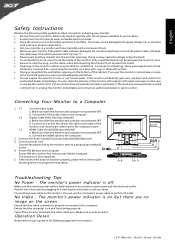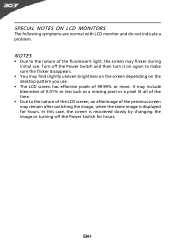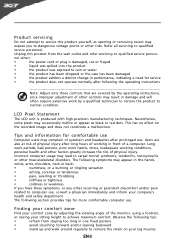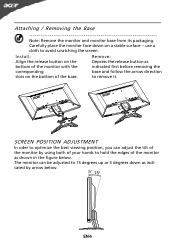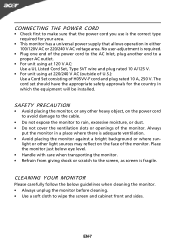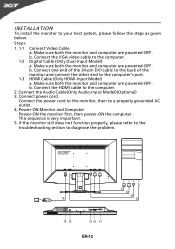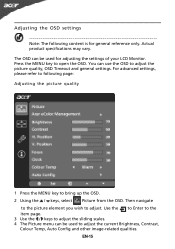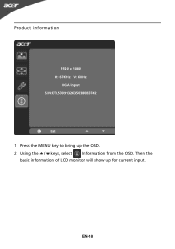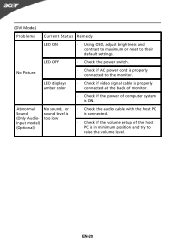Acer G235H Support Question
Find answers below for this question about Acer G235H.Need a Acer G235H manual? We have 2 online manuals for this item!
Question posted by dn01mom2th on July 26th, 2014
How Do You Adjust Focus On Acer G235h Lcd Monitor
The person who posted this question about this Acer product did not include a detailed explanation. Please use the "Request More Information" button to the right if more details would help you to answer this question.
Current Answers
Related Acer G235H Manual Pages
Similar Questions
How To Adjust An Acer S201hl Lcd Monitor User Manual For Mac
(Posted by ceciharyk 9 years ago)
My Monitor Cant Turn On Model Acer G235h.
My Monitor Cant Turn On model ACER G235H. Only Power led blinking ( Blue and Yellow )
My Monitor Cant Turn On model ACER G235H. Only Power led blinking ( Blue and Yellow )
(Posted by Shahrilizzami80 12 years ago)
Monitor Wont Work With My Laptop.
I recently bought a dell laptop, and an Acer monitor and when I try to connect them they wont recogn...
I recently bought a dell laptop, and an Acer monitor and when I try to connect them they wont recogn...
(Posted by ilovebaz811 12 years ago)