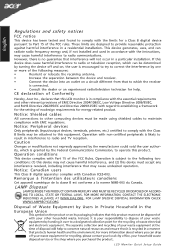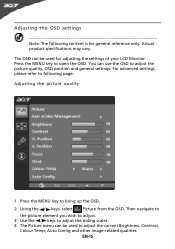Acer P186HV Support Question
Find answers below for this question about Acer P186HV.Need a Acer P186HV manual? We have 2 online manuals for this item!
Question posted by Anonymous-45529 on December 15th, 2011
Adjust Horizontal
The person who posted this question about this Acer product did not include a detailed explanation. Please use the "Request More Information" button to the right if more details would help you to answer this question.
Current Answers
Related Acer P186HV Manual Pages
Similar Questions
Monitor Stand
i just bought k202hql pc monitor. how to adjust the monitor stand
i just bought k202hql pc monitor. how to adjust the monitor stand
(Posted by lesleysquall 10 years ago)
How Do I Adjust The Horizontal And Vertical Aspect Of The Background/page?
(Posted by HAMMONDB3 12 years ago)
How Do I Adjust The Volume On My Monitor If The Volume Button Is Grayed Out?
I have an Acer S231HL LCD Monitor. I have already adjusted all the volume settings within my compute...
I have an Acer S231HL LCD Monitor. I have already adjusted all the volume settings within my compute...
(Posted by Anonymous-41464 12 years ago)