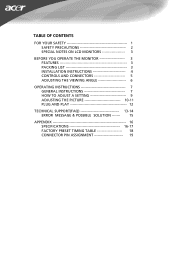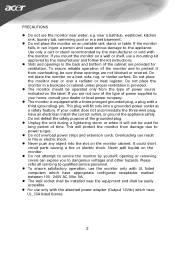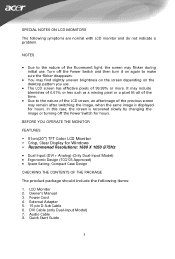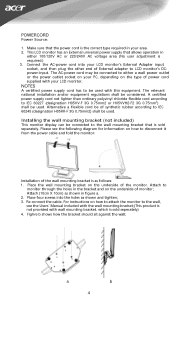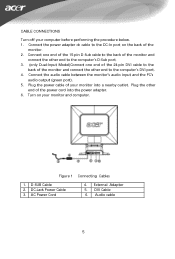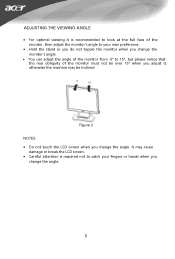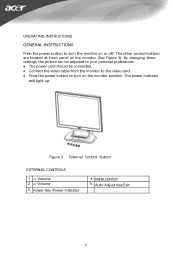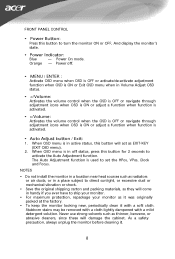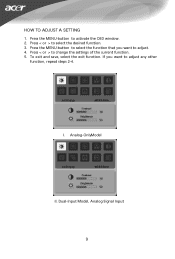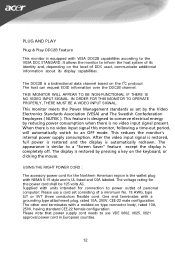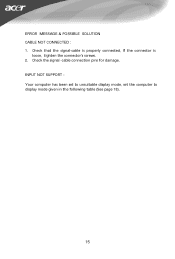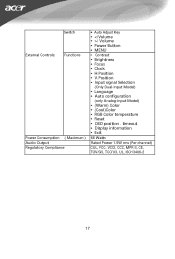Acer AL2051W Support Question
Find answers below for this question about Acer AL2051W.Need a Acer AL2051W manual? We have 1 online manual for this item!
Question posted by addekloe on December 13th, 2012
Dvi Detection
the monitor turns black when win7 loads the driver
the al2051W is not detected in the display window
Current Answers
Related Acer AL2051W Manual Pages
Similar Questions
Acer Monitor Turns On > No Signal
Tried a lot of different cables, none work on the monitor. The screen turns on shows "acer" "nvidia"...
Tried a lot of different cables, none work on the monitor. The screen turns on shows "acer" "nvidia"...
(Posted by Jordan250203 3 years ago)
Monitor Goes Black When Plug In Projector
I can't use monitor and overheadprojector together. The monitor goes black when I plug in the projec...
I can't use monitor and overheadprojector together. The monitor goes black when I plug in the projec...
(Posted by mpw1972 12 years ago)
Does P186h Has Dvi? Is It Possible To Connect My Ps3 To The Monitor (hdmi-dvi)?
I want to connect my ps3 to my monitor but i only see a vga input. Is there any way i can connect ps...
I want to connect my ps3 to my monitor but i only see a vga input. Is there any way i can connect ps...
(Posted by chrisferna93 12 years ago)
Monitor Turning On
What is wrong when the monitor when shut off and the computer is left on, it will not come back on w...
What is wrong when the monitor when shut off and the computer is left on, it will not come back on w...
(Posted by damos1051 13 years ago)