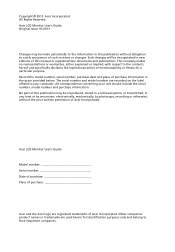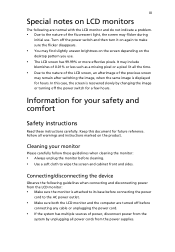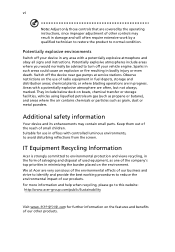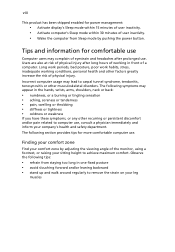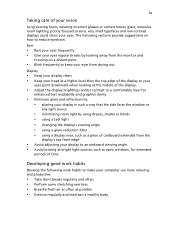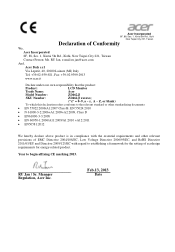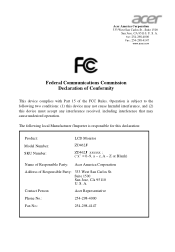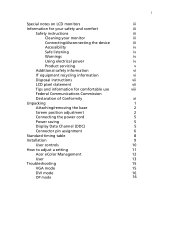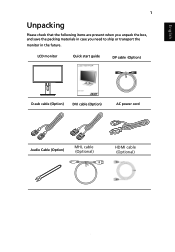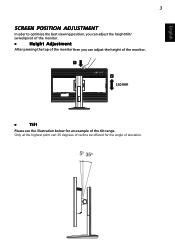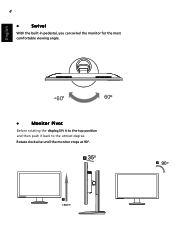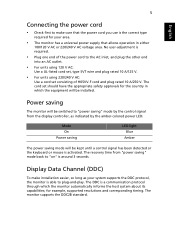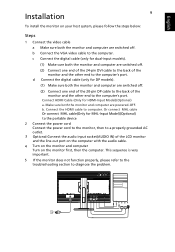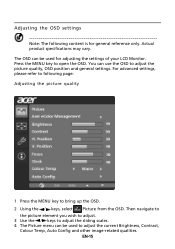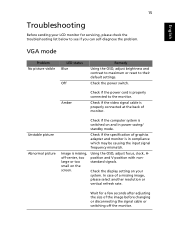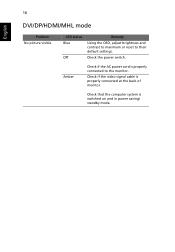Acer XB240H Support Question
Find answers below for this question about Acer XB240H.Need a Acer XB240H manual? We have 1 online manual for this item!
Question posted by Jordan250203 on March 1st, 2021
Acer Monitor Turns On > No Signal
Tried a lot of different cables, none work on the monitor. The screen turns on shows "acer" "nvidia" etc. then says "no signal" then screen goes black. very confused at this point
Current Answers
Related Acer XB240H Manual Pages
Similar Questions
Monitor Screen Wont Turn On
HI THERE, I HAVE A ACER MONITOR. MODEL NUMBER S202HL, VERSION S202HL BD, MFG DATE DECEMBER 2010. All...
HI THERE, I HAVE A ACER MONITOR. MODEL NUMBER S202HL, VERSION S202HL BD, MFG DATE DECEMBER 2010. All...
(Posted by allexusd 7 years ago)
Monitor Screen Going Black
I just connected my new monitor and the screen goes black until I shake the mouse. How do I fix this...
I just connected my new monitor and the screen goes black until I shake the mouse. How do I fix this...
(Posted by donita 8 years ago)
Monitor Goes Black When Plug In Projector
I can't use monitor and overheadprojector together. The monitor goes black when I plug in the projec...
I can't use monitor and overheadprojector together. The monitor goes black when I plug in the projec...
(Posted by mpw1972 12 years ago)
Getting A 'no Signal' On My Screen, Then The Screen Goes Black. Any Suggestions
(Posted by cgrossett 12 years ago)
Screen Says Acer On Start Up,then Goes Black,
My acer is being used to watch videos only, connected to a home theatre, It says acer on screen then...
My acer is being used to watch videos only, connected to a home theatre, It says acer on screen then...
(Posted by therhyllthing 12 years ago)