Acer AL2051W Support and Manuals
Get Help and Manuals for this Acer Computers item
This item is in your list!

View All Support Options Below
Free Acer AL2051W manuals!
Problems with Acer AL2051W?
Ask a Question
Free Acer AL2051W manuals!
Problems with Acer AL2051W?
Ask a Question
Most Recent Acer AL2051W Questions
Dvi Detection
the monitor turns black when win7 loads the driver the al2051W is not detected in the display windo...
the monitor turns black when win7 loads the driver the al2051W is not detected in the display windo...
(Posted by addekloe 11 years ago)
Popular Acer AL2051W Manual Pages
AL2051 User's Guide EN - Page 1
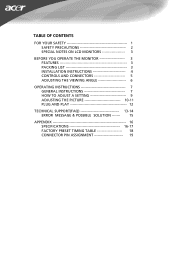
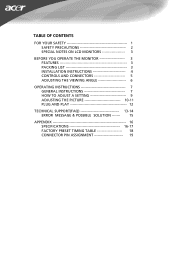
... ON LCD MONITORS 3
BEFORE YOU OPERATE THE MONITOR 3 FEATURES 3 PACKING LIST 3 INSTALLATION INSTRUCTIONS 4 CONTROLS AND CONNECTORS 5 ADJUSTING THE VIEWING ANGLE 6
OPERATING INSTRUCTIONS 7 GENERAL INSTRUCTIONS 7 HOW TO ADJUST A SETTING 9 ADJUSTING THE PICTURE 10-11 PLUG AND PLAY 12
TECHNICAL SUPPORT(FAQ 13-14 ERROR MESSAGE & POSSIBLE SOLUTION ------- 15
APPENDIX 16 SPECIFICATIONS 16...
AL2051 User's Guide EN - Page 2


... interface cables and AC power cord, if any radio or TV interference caused by unauthorized modification to
which can radiate radio frequency energy, and if not installed and used in accordance with the instructions, may cause harmful interference to comply with the limits for a Class B digital device, pursuant to Part 15 of the user to...
AL2051 User's Guide EN - Page 3
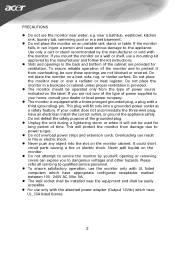
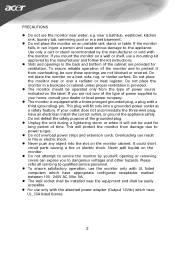
... listed license
2 z The wall socket shall be installed near water, e.g. z For use the monitor near the equipment and shall be operated only from damage due to dangerous voltages and other hazards.
z Slots and openings in a wet basement.
Do not defeat the safety purpose of power supplied to qualified service personnel. Please refer all servicing to your home...
AL2051 User's Guide EN - Page 4
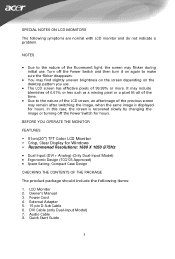
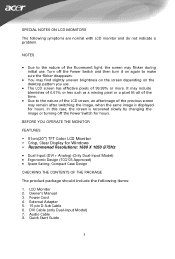
In this case, the screen is displayed for hours. SPECIAL NOTES ON LCD MONITORS
The following items:
1. Audio Cable 8. Power Cord 4. DVI Cable (only Dual-Input Model) 7. Quick Start Guide
3 Owner's Manual 3. External Adapter 5. 15-pin D-Sub Cable 6. It may find slightly uneven brightness on the screen depending on again to make sure the flicker disappears.
• You may...
AL2051 User's Guide EN - Page 5
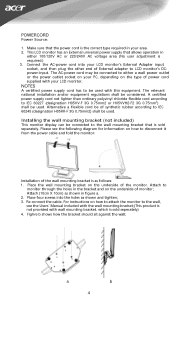
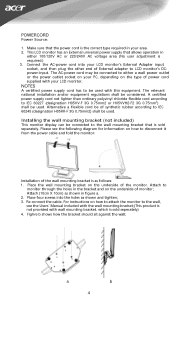
... wall power outlet or the power outlet socket on your area. 2. Installing the wall mounting bracket (not included)
This monitor display can be used with wall mounting bracket, which is required.) 3. Place the wall mounting bracket on how to attach the monitor to the wall, see the following diagram for information on the type of power cord supplied with your LCD monitor's External Adapter...
AL2051 User's Guide EN - Page 6
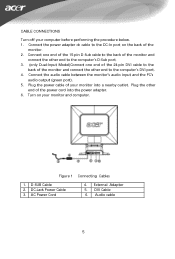
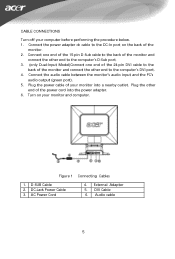
...-pin DVI cable to the computer's DVI port. 4. Figure 1 Connecting Cables
1. Connect one end of the 15-pin D-Sub cable to the back of the monitor and
connect the other end to the
back of the power cord into a nearby outlet. D-SUB Cable 2. DC-Jack Power Cable 3. AC Power Cord
4. External Adapter 5.
AL2051 User's Guide EN - Page 8
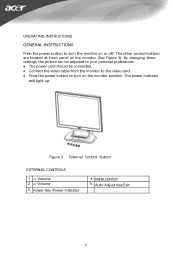
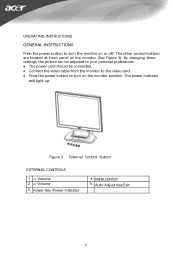
... settings, the picture can be adjusted to your personal preferences.
• The power cord should be connected. • Connect the video cable from the monitor to the video card. • Press the power button to turn on or off.
The other control buttons are located at front panel of the monitor (See Figure 3). OPERATING INSTRUCTIONS
GENERAL INSTRUCTIONS
Press the power...
AL2051 User's Guide EN - Page 9
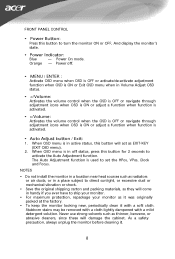
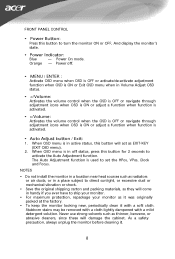
FRONT PANEL CONTROL
• Power Button:
Press this button for 2 seconds to activate the Auto Adjustment function. When OSD ...
• Auto Adjust button / Exit:
1. Orange - NOTES
• Do not install the monitor in a location near heat sources such as radiators or air ducts, or in a place subject to set the HPos, VPos, Clock and Focus. Stubborn stains may be removed with a cloth lightly...
AL2051 User's Guide EN - Page 10
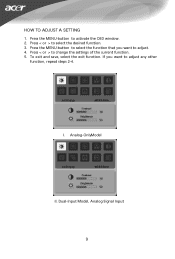
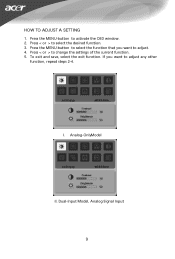
... the function that you want to select the desired function. 3.
Press < or > to adjust any other
function, repeat steps 2-4. I. Analog-OnlyModel
II. HOW TO ADJUST A SETTING
1. If you want to change the settings of the current function. 5. Dual-Input Model, Analog Signal Input
9 Press the MENU-button to activate the OSD...
AL2051 User's Guide EN - Page 11
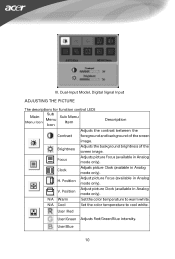
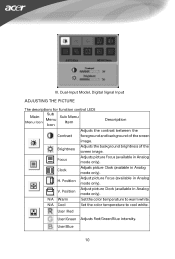
III. Clock
Adjusts picture Clock (available in Analog mode only). N/A Cool
Set the color temperature to warm white.
Adjusts the background brightness of the screen
image.
Dual-Input Model, Digital Signal Input
ADJUSTING THE PICTURE
The descriptions for function control LEDS
Sub
Main
Sub Menu
Menu
Menu Icon
Item
Icon
Description
Adjusts the...
AL2051 User's Guide EN - Page 13
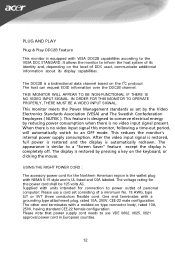
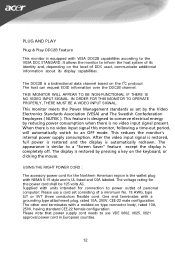
... mouse. Please note that power supply cord needs to power outlet of personal computer: Please use VDE 0602, 0625, 0821 approval power cord in European counties.
12 It allows the monitor to conserve electrical energy by reducing power consumption when there is no video input signal present. This monitor meets the Power Management standards as set consisting of DDC used, communicate...
AL2051 User's Guide EN - Page 14


...LOCK key on
*Check if the Power Switch is in the picture electrical ...Power Cord should be in its slot
*Make sure monitor's video cable is
properly connected to the computer.
*Inspect monitor's video cable and make
sure none of Video
Cable is bent
Picture is fuzzy
*Adjust the Contrast and Brightness
Controls. TECHNICAL SUPPORT (FAQ)
Problem & Question
Possible Solution
Power...
AL2051 User's Guide EN - Page 16
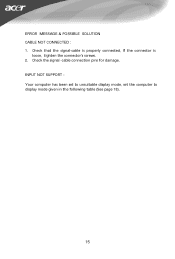
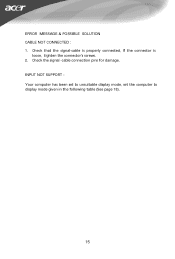
INPUT NOT SUPPORT : Your computer has been set to unsuitable display mode, set the computer to display mode given in the following table (See page 18).
15 Check the signal -cable connection pins for damage. ERROR MESSAGE & POSSIBLE SOLUTION CABLE NOT CONNECTED : 1. Check that the signal-cable is properly connected, If the connector is
loose, tighten the connector's screws. 2.
AL2051 User's Guide EN - Page 17


...
Display Colors
16.7M Colors
Dot Clock
202MHz
Max. W.)
6.5kg Unit (net)
16 APPENDIX
SPECIFICATIONS
Driving system TFT Color LCD
LCD Panel
Size
51cm(20")
Pixel pitch
0.258mm( H )x 0.258mm( V )
Brightness
300cd/m2 (Typical)
Contrast
800:1(Typical)
Viewable angle 176° (H) 176° (V)
Response time 8ms Gray to 90%
Dimensions
480X172X408(W×H×D)mm
Weight (N.
AL2051 User's Guide EN - Page 20


...TMDS Clock-
19 Red Green Blue Monitor Ground DDC-return R-Ground G-Ground B-Ground
9. 10. 11.
12. 13. 14. 15.
(Dual-Input Model)
DESCRIPTION
+5V Logic Ground MonitorGround
...DDC-Serial Data H-Sync V-Sync DDC-Serial Clock
24 - Hot Plug Detect
17. TMDS Data 0/5 Shield
20. TMDS Data 1/3 Shield 12. TMDS Data3+
14. +5V Power
15....
Acer AL2051W Reviews
Do you have an experience with the Acer AL2051W that you would like to share?
Earn 750 points for your review!
We have not received any reviews for Acer yet.
Earn 750 points for your review!
