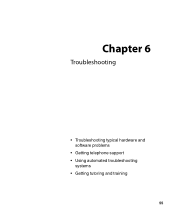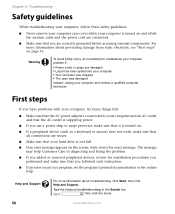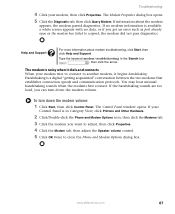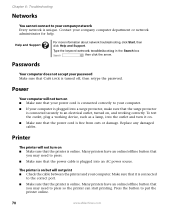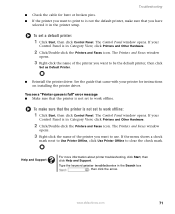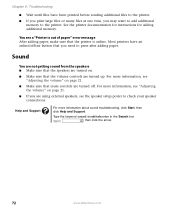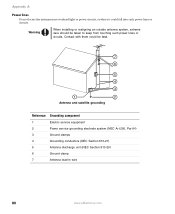eMachines W3502 Support and Manuals
Get Help and Manuals for this eMachines item

View All Support Options Below
Free eMachines W3502 manuals!
Problems with eMachines W3502?
Ask a Question
Free eMachines W3502 manuals!
Problems with eMachines W3502?
Ask a Question
Most Recent eMachines W3502 Questions
Emachines W3502 Wont Power Up
(Posted by kikkas 10 years ago)
Did U Know
did or do u realize your downloader is sending infected files out? u just mihgt want to clean that u...
did or do u realize your downloader is sending infected files out? u just mihgt want to clean that u...
(Posted by elberta 10 years ago)
No Video Out Put
(Posted by benw3rqu 11 years ago)
The Video Board On My Emachine W3502 Is Failing Intermittently. How Can I Get A
list of compatiple video boards for replacement?
list of compatiple video boards for replacement?
(Posted by rbsq 12 years ago)
Popular eMachines W3502 Manual Pages
eMachines W3502 Reviews
We have not received any reviews for eMachines yet.