eMachines W3502 Support Question
Find answers below for this question about eMachines W3502.Need a eMachines W3502 manual? We have 1 online manual for this item!
Question posted by kikkas on February 4th, 2014
Emachines W3502 Wont Power Up
The person who posted this question about this eMachines product did not include a detailed explanation. Please use the "Request More Information" button to the right if more details would help you to answer this question.
Current Answers
There are currently no answers that have been posted for this question.
Be the first to post an answer! Remember that you can earn up to 1,100 points for every answer you submit. The better the quality of your answer, the better chance it has to be accepted.
Be the first to post an answer! Remember that you can earn up to 1,100 points for every answer you submit. The better the quality of your answer, the better chance it has to be accepted.
Related eMachines W3502 Manual Pages
User Guide - Page 3


... topic 4 BigFix 4 Online help 5 eMachines contact information 6
2 Checking Out Your eMachines Computer 7
Desktop PC Front 8 Desktop PC Back 10 Identifying your model 13
eMachines model and serial number 13 Microsoft Certificate... 17 Avoiding discomfort and injury from repetitive strain 17 Protecting from power source problems 18 Checking the voltage selection 18
Starting your computer ...
User Guide - Page 5
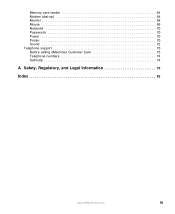
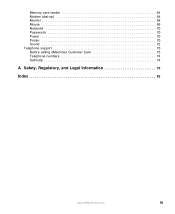
Memory card reader 64 Modem (dial-up 64 Monitor 68 Mouse 69 Networks 70 Passwords 70 Power 70 Printer 70 Sound 72 Telephone support 73 Before calling eMachines Customer Care 73 Telephone numbers 74 Self-help 74
A Safety, Regulatory, and Legal Information 75
Index 83
www.eMachines.com
iii
User Guide - Page 14


...
Hard drive access indicator
Memory card reader (optional)
Power button/ Power indicator
IEEE 1394 ports (optional)
USB ports (optional)
Microphone jack Headphone jack
Model: S/No:
eMachines help resources and Customer Care information
Model and serial number
8
www.eMachines.com Chapter 2: Checking Out Your eMachines Computer
Desktop PC Front
Your computer includes the following components...
User Guide - Page 15


... the hard drive is turned on page 30. You can also configure the power button to access eMachines' Web site and eMachines Customer Care. Contains your drive, see "Installing a printer, scanner, or ...your drive type and for more information, see "Using the diskette drive" on .
Desktop PC Front
Component DVD/CD drive
Diskette drive (optional) USB ports (optional)
Hard drive access...
User Guide - Page 16


...Power connector
PS/2 mouse port PS/2 keyboard
Serial port Parallel port Monitor port
USB ports USB ports (optional) Microphone jack Audio output (Line out) jack Audio input (Line in) jack
Telephone jack
Case cover thumbscrew
IEEE 1394 ports (optional)
Ethernet (network) jack
Modem jack Case cover thumbscrew
10
www.eMachines....com
Chapter 2: Checking Out Your eMachines Computer
Desktop...
User Guide - Page 17


... be moved to this when your computer is color-coded red or pink. www.eMachines.com
11 Plug USB (Universal Serial Bus) devices (such as Europe, the utility power is preset at 60 Hz. Desktop PC Back
Component Voltage switch
Power connector PS/2 mouse port
Icon Description
Before turning on your computer, make sure...
User Guide - Page 24


...to 230.
18
www.eMachines.com Protect your computer by connecting them to a surge protector, which absorbs voltage surges and prevents them from power source problems
During a power surge, the voltage ... enough to this when your computer is operating in an environment such as Europe, the utility power is supplied at a nominal 115 volts at 50 Hz. Chapter 3: Getting Started
Protecting from...
User Guide - Page 26
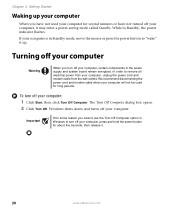
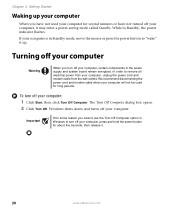
... computer will not be used your computer for several minutes or have not turned off your computer, it .
20
www.eMachines.com
To turn off your computer, press and hold the power button for long periods. While in Windows to turn off your computer:
1 Click Start, then click Turn Off Computer. Windows...
User Guide - Page 27


...DEL.
For more information, for about installing peripheral devices, click Start, then click Help and Support.
www.eMachines.com
21 To close programs that is not responding. 3 Click End Task. 4 Click X in your ...not turn off , wait ten seconds, then turn it off , press and hold the power button for more information about five seconds, then release it on page 22.
Adjusting the ...
User Guide - Page 44


...Avoid dusty or dirty work environments.
New content is the online extension of time, unplug AC power. To run Windows Update:
1 Connect to the Internet. 2 Click Start, All Programs, then...For more information about Windows Update, click Start, then click Help and Support. www.eMachines.com Chapter 5: Maintaining Your Computer
Caring for Available Updates. Type the keyword Windows Update ...
User Guide - Page 47
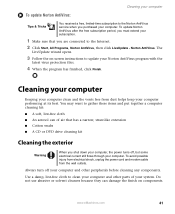
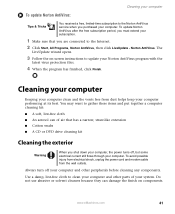
...or DVD drive cleaning kit
Cleaning the exterior
Warning
When you shut down your computer, the power turns off your computer and other parts of air that you purchased your computer. You may ... -screen instructions to clean your computer and other peripherals before cleaning any components.
www.eMachines.com
41 Do not use abrasive or solvent cleaners because they can of your system...
User Guide - Page 51
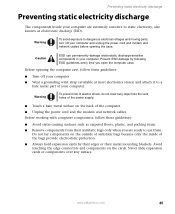
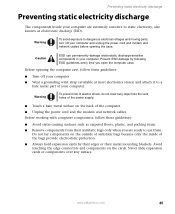
... can permanently damage electrostatic discharge-sensitive components in your computer.
www.eMachines.com
45 Warning
To avoid exposure to dangerous electrical voltages and moving... opening the computer case, follow these guidelines:
■ Turn off your computer and unplug the power cord and modem and network cables before opening the case. Avoid touching the edge connectors and components...
User Guide - Page 52
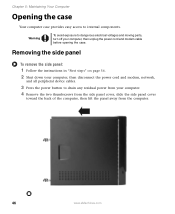
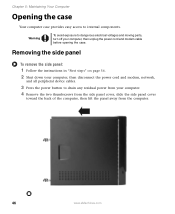
..." on page 56.
2 Shut down your computer, then disconnect the power cord and modem, network,
and all peripheral device cables.
3 Press the power button to internal components.
Chapter 5: Maintaining Your Computer
Opening the case
... lift the panel away from the computer.
46
www.eMachines.com Warning
To avoid exposure to dangerous electrical voltages and moving parts, turn off your computer, ...
User Guide - Page 54
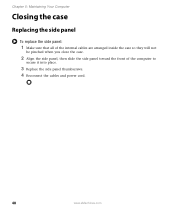
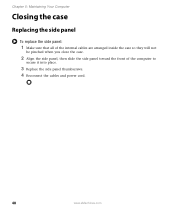
..., then slide the side panel toward the front of the computer to
secure it into place.
3 Replace the side panel thumbscrews. 4 Reconnect the cables and power cord.
48
www.eMachines.com
User Guide - Page 57


...power cord. 9 Turn on the memory module bank
and press the module firmly into the bank. When the module is shown at the bottom of the memory module should secure the memory module automatically. Windows starts and the Windows desktop... appears. 10 Click Start, Control Panel, then click Performance and Maintenance (if in your computer.
www.eMachines.com
51 OR...
User Guide - Page 59
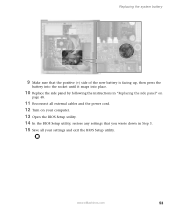
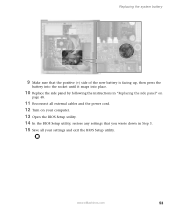
www.eMachines.com
53
Replacing the system battery
9 Make sure that the positive (+) side of the new battery is facing up, then ... Replace the side panel by following the instructions in "Replacing the side panel" on
page 48.
11 Reconnect all external cables and the power cord. 12 Turn on your computer. 13 Open the BIOS Setup utility. 14 In the BIOS Setup utility, restore any settings that you...
User Guide - Page 62
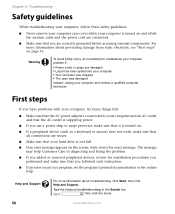
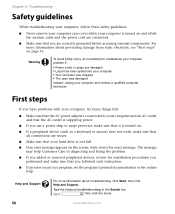
...If an error occurs in the Search box , then click the arrow.
56
www.eMachines.com
Help and Support
For more information about troubleshooting, click Start, then click Help and...make sure that the AC outlet is connected to troubleshoot your computer problem if:
■ Power cords or plugs are correctly grounded before accessing internal components. Warning
To avoid bodily injury, do...
User Guide - Page 63
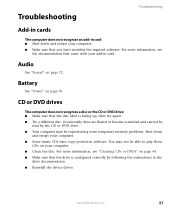
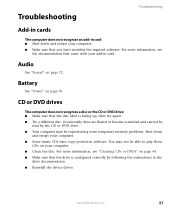
... For more information, see
the documentation that the drive is facing up, then try again. ■ Try a different disc.
Battery
See "Power" on page 72.
For more information, see "Cleaning CDs or DVDs" on your computer. ■ Make sure that the disc label is... a disc or the CD or DVD drive ■ Make sure that you have copy protection software.
www.eMachines.com
57
User Guide - Page 65
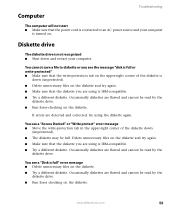
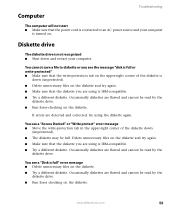
... different diskette.
Occasionally diskettes are flawed and cannot be read by the
diskette drive. ■ Run Error checking on . www.eMachines.com
59
Computer
Troubleshooting
The computer will not start ■ Make sure that the diskette you are using is IBM-compatible. ...Run Error-checking on the diskette and try again. ■ Make sure that the power cord is connected to an AC...
User Guide - Page 74
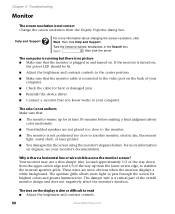
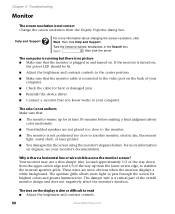
If the monitor is turned on,
the power LED should be lit.
■ Adjust the brightness and contrast controls to the center position.
■...in and turned on the display is not positioned too close to read ■ Adjust the brightness and contrast controls.
68
www.eMachines.com
Why is a critical part of the way up for bent or damaged pins.
■ Reinstall the device driver.
■...
Similar Questions
Wont Power
i shut down the emachine then tried to power back up i get nothin at all
i shut down the emachine then tried to power back up i get nothin at all
(Posted by cmb1975mb 6 years ago)
The Video Board On My Emachine W3502 Is Failing Intermittently. How Can I Get A
list of compatiple video boards for replacement?
list of compatiple video boards for replacement?
(Posted by rbsq 12 years ago)

