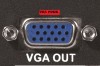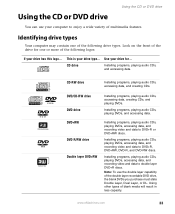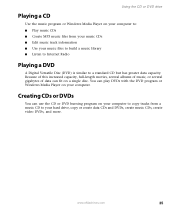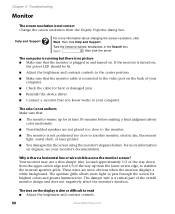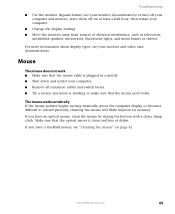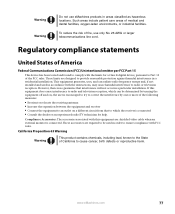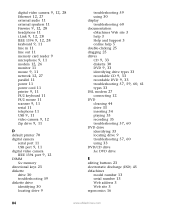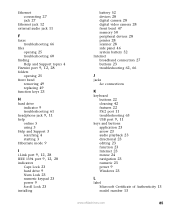eMachines W3502 Support Question
Find answers below for this question about eMachines W3502.Need a eMachines W3502 manual? We have 1 online manual for this item!
Question posted by benw3rqu on February 6th, 2013
No Video Out Put
The person who posted this question about this eMachines product did not include a detailed explanation. Please use the "Request More Information" button to the right if more details would help you to answer this question.
Current Answers
Answer #1: Posted by tintinb on February 7th, 2013 4:18 AM
The "No Video Output" error means that there is no data cable connect to your computer particularly the VGA cable. This is the cable that comes from the monitor and plugged into the VGA port of your computer. The best solution for this is to properly connect the VGA cablet to the VGA port of your computer. I have provided the supporting images below for you to easily determine.
If you have more questions, please don't hesitate to ask here at HelpOwl. Experts here are always willing to answer your questions to the best of our knowledge and expertise.
Regards,
Tintin
Supporting Images
You can click the images below to enlargeRelated eMachines W3502 Manual Pages
Similar Questions
Video Card
What are some more powerful video cards that this PC can have installed?
What are some more powerful video cards that this PC can have installed?
(Posted by Anonymous-46420 12 years ago)
What Type Of Video Card For T 2898
what type video will work in a emachine t2898
what type video will work in a emachine t2898
(Posted by jpwilliams 12 years ago)
The Video Board On My Emachine W3502 Is Failing Intermittently. How Can I Get A
list of compatiple video boards for replacement?
list of compatiple video boards for replacement?
(Posted by rbsq 12 years ago)