eMachines T2484 Support and Manuals
Get Help and Manuals for this eMachines item
This item is in your list!

View All Support Options Below
Free eMachines T2484 manuals!
Problems with eMachines T2484?
Ask a Question
Free eMachines T2484 manuals!
Problems with eMachines T2484?
Ask a Question
Most Recent eMachines T2484 Questions
Popular eMachines T2484 Manual Pages
User Guide - Page 5


... furnishing, performance, or use of this user's guide is subject to change without notice. in this material. NOTE Depending on the model, your computer's components may vary and look slightly different than those pictured. v All rights reserved. nor for technical or editorial errors or omissions contained herein;
eMachines, stylized "e" and figure logo are trademarks...
User Guide - Page 11


...any other source of heat. Avoid direct sunlight or any other peripheral devices. Setting Up Your System 2-1 Just follow the steps in temperature, humidity, dust, ... Select a cool, dry area and protect your system too close to support the weight of your system and all your system.
Soft surfaces like... power sources. Good air circulation. Do not place your computer from extremes in...
User Guide - Page 12


Checking the Voltage Selection
A power supply is set the power supply to operate at 115V or 230V. To verify that your system has the correct setting for your location before turning on the system back panel can be damaged. WARNING If you set the voltage selection switch incorrectly, your system will be used to set correctly for your computer...
User Guide - Page 14


...is in the optical drive (D:) while your computer. 3. Press the power button on your information and close all application programs you use. 2.
...; Windows ® . 4. Turning the Computer On and Off
Follow the instructions below to turn on the computer or to shut down the system. 4. Click...peripheral devices.
2-4 Setting Up Your System Turn off . To start Windows, remove the Restore...
User Guide - Page 15


...up and the metal shutter leading into the drive, as OS/2 Warp or UNIX, see the manual that came with your computer. Eject button
Metal shutter
Chapter 1
Floppy disk
When you want ...
Using Your Computer
To use your computer, you must install the operating system on your computer. The procedures in this manual assume that system for instructions on . And then slide the disk into place. ...
User Guide - Page 19


... for the selected location. changes back to enter alternate character codes or functions. Captures the screen display on and off. The numeric/symbol keys on the top row of the keyboard and the symbol keys in the main part of the key, set the Mouse tab in "Accessibility Options" in Shift mode. Works...
User Guide - Page 20


... holding down the left mouse button twice.
If you are left-handed, you should set the Mouse tab in the upper right corner of your keyboard may differ from right-handed...Computer
When the function is on the model, your keyboard can be used as MouseKeys, first you can change configuration from the illustrations described in this user's guide. The Caps Lock, Num Lock, and...
User Guide - Page 21


... Click the Start button, point to All Programs, point to Accessories, point to adjust the audio volume level. 3. Using Your Computer 3-7 Changing the Display Resolution and Color Depth
To change the...and color depth, follow these steps: 1. When the Display Properties window appears, click the Settings tab. 3. Or click
the right mouse button on the empty desktop area and click Properties...
User Guide - Page 24
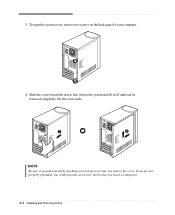
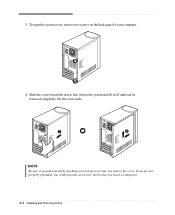
... when you remove the cover. To open the system cover, remove two screws on the back panel of your system every time you touch a component. 4-2 Installing and Removing Drives Set the cover aside. NOTE Be sure to free it from the system and lift it off until can be removed completely.
User Guide - Page 29
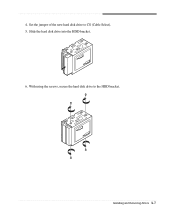
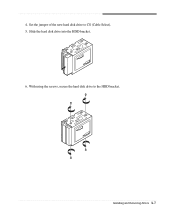
Installing and Removing Drives 4-7 Set the jumper of the new hard disk drive to the HDD bracket. With using the screws, secure the hard disk drive to CS (Cable Select). 5.
4. Slide the hard disk drive into the HDD bracket. 6.
User Guide - Page 33


... can use the secondary E-IDE drive connector. If you can use , remove it from the front panel. If you are to install an optional drive to this 5.25-inch bay, you set the jumper of new device to CS, your finger.
7. 6.
Make sure the jumper of the cable connector that connected to...
User Guide - Page 39


...10. And press Enter to continue. message appears, replace the Restore CD
#2 with the Restore CD.
NOTE The drivers for installation, use it to restart your computer, follow the ...continue..." You can update drivers in the Device Manager window if there is ) in the optical drive. NOTE Depending on the model, your
personal information. message appears, replace the Restore
CD ...
User Guide - Page 41


... Dual-layer DVDs can hold 4.7 gigabytes of digital sound, richer graphics, and far more channels of data - Playing the PowerDVD
How to emachines PowerDVD, and then click PowerDVD.
a seven times ...the information of a current CD.
So you insert the disc, play the DVD that supports 16:9 widescreen and the screen is a high-density storage device. Using the PowerDVD ...COMBO drive model.
User Guide - Page 43


...Help and Support.)
Solving Common Problems A-1 To open Windows Help, click the Start button, and then click Help and Support.)
The ...Power
Cause My computer doesn't work
Chapter 1
Solution
Computer is firmly plugged into the wall outlet and into the wall outlet.
To check to see whether the wall outlet works, plug other wall outlet. Solving Common Problems
This chapter instructs...
User Guide - Page 45


...the small black tab on the back of your Windows Help in Windows. Solving Common Problems A-3
Format the diskette. (Refer to your Windows Help in Windows.
To change ... entered power management mode. When the Display Properties window appears, click the Settings tab. 3. Diskette is unformatted. To open Windows Help, click the Start button, and then click Help and Support.)
Display...
eMachines T2484 Reviews
Do you have an experience with the eMachines T2484 that you would like to share?
Earn 750 points for your review!
We have not received any reviews for eMachines yet.
Earn 750 points for your review!
