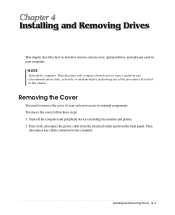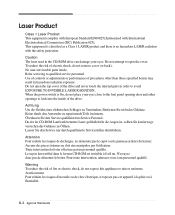eMachines T1842 Support and Manuals
Get Help and Manuals for this eMachines item

View All Support Options Below
Free eMachines T1842 manuals!
Problems with eMachines T1842?
Ask a Question
Free eMachines T1842 manuals!
Problems with eMachines T1842?
Ask a Question
Most Recent eMachines T1842 Questions
Download V1.04 Of T1842 Bios
Where to Download v1.04 of T1842 Bios - eMachines.com doesn't provide it.
Where to Download v1.04 of T1842 Bios - eMachines.com doesn't provide it.
(Posted by jerry77542 8 years ago)
Popular eMachines T1842 Manual Pages
eMachines T1842 Reviews
We have not received any reviews for eMachines yet.