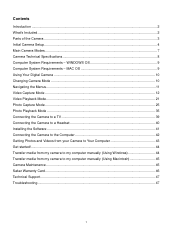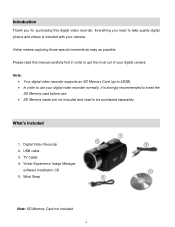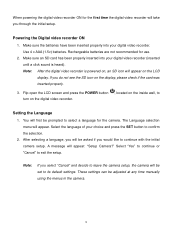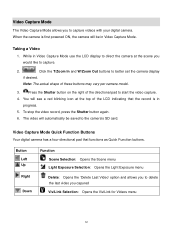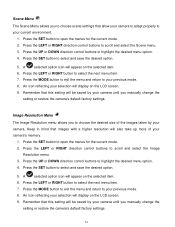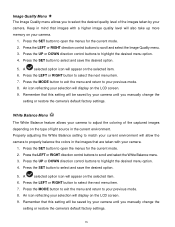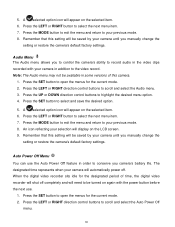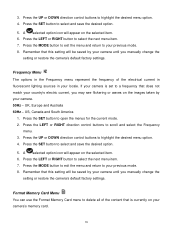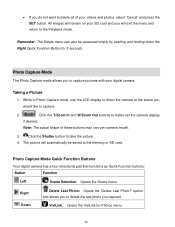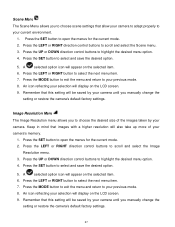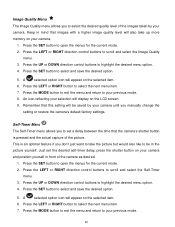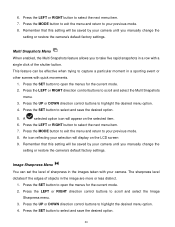Vivitar DVR 560 Support and Manuals
Get Help and Manuals for this Vivitar item

View All Support Options Below
Free Vivitar DVR 560 manuals!
Problems with Vivitar DVR 560?
Ask a Question
Free Vivitar DVR 560 manuals!
Problems with Vivitar DVR 560?
Ask a Question
Most Recent Vivitar DVR 560 Questions
Unable 2 Install Vivitar 560hd Set-up 2 Computer W.cd-internet Connct Good.
Get Download bar from image screen - but just b4 finishes= shows box- unable 2 install- try again la...
Get Download bar from image screen - but just b4 finishes= shows box- unable 2 install- try again la...
(Posted by juliestern 9 years ago)
Vivitar DVR 560 Videos
Popular Vivitar DVR 560 Manual Pages
Vivitar DVR 560 Reviews
We have not received any reviews for Vivitar yet.