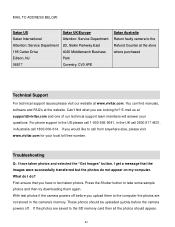Vivitar DVR 790HD Support and Manuals
Get Help and Manuals for this Vivitar item

View All Support Options Below
Free Vivitar DVR 790HD manuals!
Problems with Vivitar DVR 790HD?
Ask a Question
Free Vivitar DVR 790HD manuals!
Problems with Vivitar DVR 790HD?
Ask a Question
Most Recent Vivitar DVR 790HD Questions
Power
every time i plug the camcorder in to charge the screen comes on and wont turn off. also, the charge...
every time i plug the camcorder in to charge the screen comes on and wont turn off. also, the charge...
(Posted by kidney4rent 10 years ago)
Popular Vivitar DVR 790HD Manual Pages
Vivitar DVR 790HD Reviews
We have not received any reviews for Vivitar yet.