Vivitar DVR 550 Support and Manuals
Get Help and Manuals for this Vivitar item
This item is in your list!

View All Support Options Below
Free Vivitar DVR 550 manuals!
Problems with Vivitar DVR 550?
Ask a Question
Free Vivitar DVR 550 manuals!
Problems with Vivitar DVR 550?
Ask a Question
Popular Vivitar DVR 550 Manual Pages
Warranty - Page 1


..., abuse, misuse, failure to operate the product in accordance with relevant instructions, neglect, immersion in material and workmanship for a period of one year from...use this warranty starts from the date of purchase. WHAT IS NOT COVERED BY THIS WARRANTY No express or implied warranty is made for parts or labor. During the period, Vivitar will repair or replace the product at no charge...
Warranty - Page 2


... 4PE, UK
When service is
deemed to be returned to you would like to State thereof. Package the product and relevant accessories carefully, using ample padding materials and a sturdy
mailing container to : (in the U.S.): Vivitar Attn: Technical Support 195 Carter Drive Edison NJ 08817
(in transit. STEP 3. STEP 2. c) When possible, a sample evidencing the problem. If you...
DVR-550 - Page 3
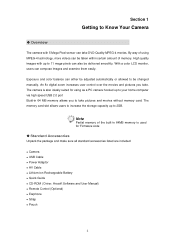
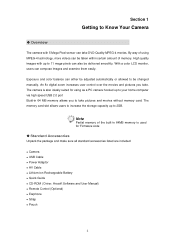
...used for Firmware code
‹ Standard Accessories Unpack the package and make sure all standard accessories listed are included:
z Camera z USB Cable z Power Adaptor z AV Cable z Lithium-ion Rechargeable Battery z Quick Guide z CD-ROM ( Driver, Arcsoft Software and User Manual... Your Camera
‹ Overview
The camera with up to 2GB. Exposure and color balance can take . An 8x digital zoom ...
DVR-550 - Page 10


... Shutter Button ( ) again. When a movie is recording, a time
indicator will display on LCD monitor. Press RECORD/PLAY Button to view the recorded movie. Three resolution settings are available:
Quality High Quality Standard Quality Low Quality
‹ Picture Recording
Press the Picture Shutter Button ( ) to start recording. (9)
Self-timer enabled
(10) 8X...
DVR-550 - Page 11


Press Picture Shutter Button ( ) to 140 cm. The digital zoom can be set from 70 cm to take close-up pictures.
‹ Using Digital Zoom
The digital zoom magnifies images, when recording movies or taking pictures. 1. ‹ Voice Recording 1. Note...PLAY Button to view the recorded
voice.
‹ Taking Close up Pictures
The camera has two close-up picture modes to record voice.
3.
DVR-550 - Page 14


... Resolution
submenu. 4. Submenu of Movie Mode will pop out on the
screen. 3. Use Right/Left Buttons to record menu screen. 2. Display Screen
Video Resolution Option
Enter Button
13
‹ Movie Mode submenu Setting
Record main menu includes camera setting and other advanced setting. In Movie/Picture Record Mode, press Enter Button to switch to select Movie...
DVR-550 - Page 17
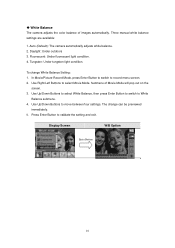
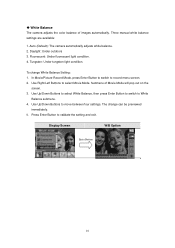
... press Enter Button to switch to validate the setting and exit. Fluorescent: Under fluorescent light condition. 4.
The change White Balance Setting: 1. Auto (Default): The camera automatically adjusts white balance. 2. Tungsten: Under tungsten light condition. Three manual white balance settings are available:
1. Daylight: Under outdoors 3. Use Up/Down Buttons to move between four...
DVR-550 - Page 18


... be smaller when
motion stabilization is activated.
17 Motion Stabiization
Motion Stabilization Option
Enter Button
Note 1. The captured screen will pop out on the
screen. 3. Use Up/Down Buttons to validate the setting and exit. Digital Zoom is disabled when motion
stabilization is enabled. 2. Press Enter Button to choose ON or OFF...
DVR-550 - Page 19


... Button
18
Use Up/Down Buttons to select Motion Detect then press Enter Buttons to switch to select Movie Mode. Camera will pop out on
the screen. 3. Stop recording if there is a movement for 3 seconds. Submenu of Movie Mode will start to validate the setting and exit. 6. Press Enter Button to record video once...
DVR-550 - Page 20


... Buttons to record menu screen. 2. Display Screen
Video Resolution Option
Enter Button
19 In Movie/Picture Record Mode, press Enter Button to switch to move between three settings. 5. Use Up/Down Buttons to select Resolution then press Enter Button to switch to select Camera Mode.
Use Right/Left Buttons to Resolution
submenu. 4. Press Enter Button...
DVR-550 - Page 26


.... Three manual white balance settings are available:
1. Auto (Default): The camera automatically adjusts white balance. 2. Tungsten: Under tungsten light condition. Daylight: Under outdoors 3. The change White Balance Setting: 1. Display Screen
W/B Option
Enter Button
25 Fluorescent: Under fluorescent light condition. 4. Use Right/Left Buttons to record menu screen. 2.
‹...
DVR-550 - Page 53


...television. The option menu of the AV cable to a TV.
52 The LCD monitor does not work when the camera is not supported while the camera connects to your camera's AV Out port. 2. Connect one end of Earphone/TV pops out on the LCD monitor. The steps for... and pictures on a television. Choose TV option and press Enter Button to a television: 1.
To connect to validate the setting. 5.
DVR-550 - Page 64
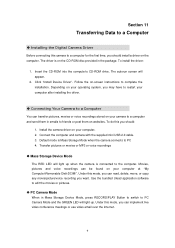
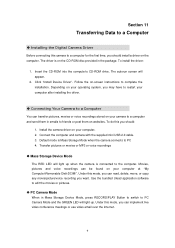
... to restart your computer after installing the driver.
‹ Connecting Your Camera to a Computer You can be found on -screen instructions to friends or post them in the package. Under this mode, you can implement live video conference meetings or use video email over the Internet.
9 Section 11
Transferring Data to a Computer
‹ Installing the Digital Camera Driver Before connecting this...
DVR-550 - Page 65


...multiple video formats into your camera Ö Adobe Reader is equally easy to use. Ö Arcsoft Media Converter can be installed for correctly viewing the movies you want to read
the User's Manual. ...that you need to have this software installed on -screen instructions to be found in online help of all the bundled software. ‹ Installing Bundled Software The CD-ROM supplied with...
DVR-550 - Page 66


...
5 Mega Pixel Sensor Movie Record、Picture Record、Voice Record、e-Book、MP3 Player、PC Camera、 Mass Storage Device F3.0 (f = 7.0 mm) 140cm~infinite (Normal Mode) 60cm ~ 140cm (Portrait Mode) Center: 20 cm (Macro Mode) 8X Electronic 2.4" LTPS TFT LCD Built-in 64MB Memory (partial memory is used for Firmware code);
Vivitar DVR 550 Reviews
Do you have an experience with the Vivitar DVR 550 that you would like to share?
Earn 750 points for your review!
We have not received any reviews for Vivitar yet.
Earn 750 points for your review!
