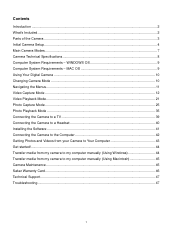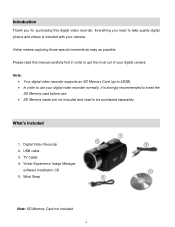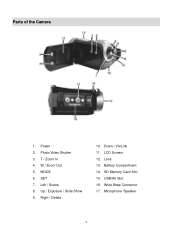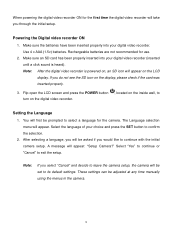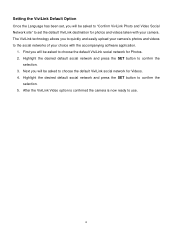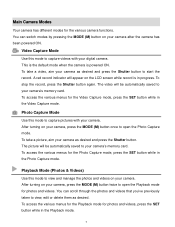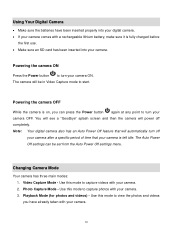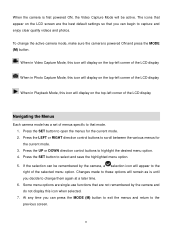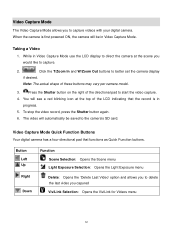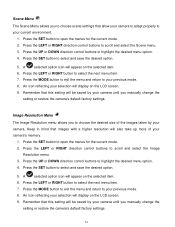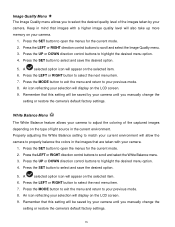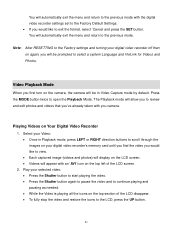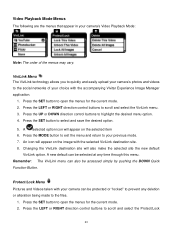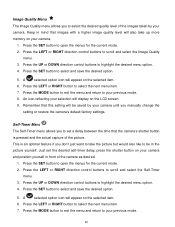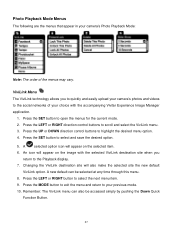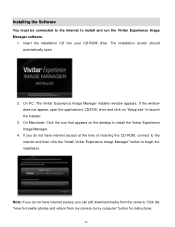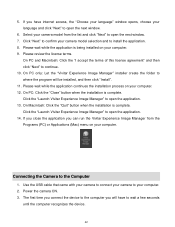Vivitar DVR 560 Support Question
Find answers below for this question about Vivitar DVR 560.Need a Vivitar DVR 560 manual? We have 2 online manuals for this item!
Question posted by juliestern on January 19th, 2015
Unable 2 Install Vivitar 560hd Set-up 2 Computer W.cd-internet Connct Good.
Get Download bar from image screen - but just b4 finishes= shows box- unable 2 install- try again later. Asssistance is appreciated.
Current Answers
Answer #1: Posted by Autodiy on January 20th, 2015 7:23 AM
Download the camera manual on the link below for full correct instructions
Www.autodiy.co.za
Related Vivitar DVR 560 Manual Pages
Similar Questions
I Lost The Installation Disk For My Vivitar Dvr 884hd Camcorder. Is There A
I lost the installation disk for my Vivitar DVR 884HD camcorder. Is there any way I can download it ...
I lost the installation disk for my Vivitar DVR 884HD camcorder. Is there any way I can download it ...
(Posted by ANITRIAA44 8 years ago)
Battery Installation
I can't get the drawer that holds the batteries to open.
I can't get the drawer that holds the batteries to open.
(Posted by lorijsutton 10 years ago)
Setting Date & Time
How? Nothing in the manual about setting the date and time. Similar cameras have a menu button. Unab...
How? Nothing in the manual about setting the date and time. Similar cameras have a menu button. Unab...
(Posted by emailstuff2 10 years ago)