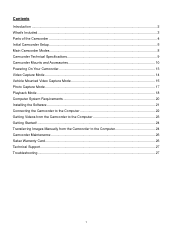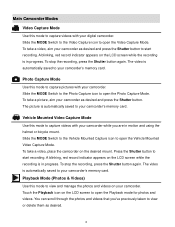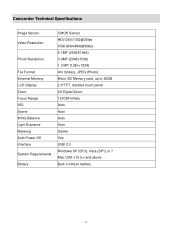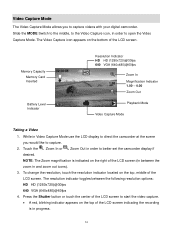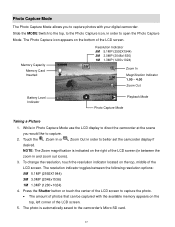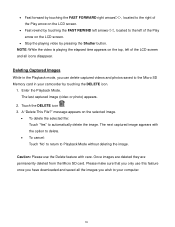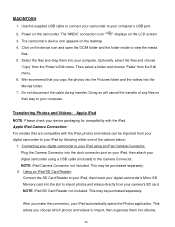Vivitar DVR 785HD Support Question
Find answers below for this question about Vivitar DVR 785HD.Need a Vivitar DVR 785HD manual? We have 2 online manuals for this item!
Question posted by emailstuff2 on May 7th, 2013
Setting Date & Time
How? Nothing in the manual about setting the date and time. Similar cameras have a menu button. Unable to find a menu anywhere. Still waiting on Vivitar customer support to return my email.
Current Answers
Related Vivitar DVR 785HD Manual Pages
Similar Questions
How Do I Delete Everything On 503 Hd To Start Over...........
(Posted by ijd6213 8 years ago)
Vivitar Dvr787-pnk-kit-wm Action Digital Video Recorder, Pink Video Camera With
Vivitar's DVR 787 HD comes on when plugged in and says it has full power but cuts off when you unplu...
Vivitar's DVR 787 HD comes on when plugged in and says it has full power but cuts off when you unplu...
(Posted by jjknott82 8 years ago)
Vivitar Dvr 794hd
When I go to view my videos on the tv from my vivitar it says file error on some of them why does it...
When I go to view my videos on the tv from my vivitar it says file error on some of them why does it...
(Posted by haydybobs 9 years ago)
785hd Vivitar Action Camera: Charge Light Flashes, But Not Charging
I've tried charging this through the usb cable and it doesnt accept a charge. When I hit the power b...
I've tried charging this through the usb cable and it doesnt accept a charge. When I hit the power b...
(Posted by andrewdavies 9 years ago)
Where Is The Menu On A Vivitar Dvr 785hd
where is the menu on a vivitar DVR 785HD. i would like to reset my date and time to the correct
where is the menu on a vivitar DVR 785HD. i would like to reset my date and time to the correct
(Posted by rnstwrtjck12 10 years ago)