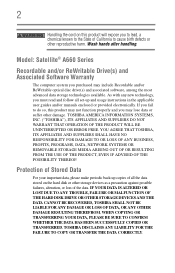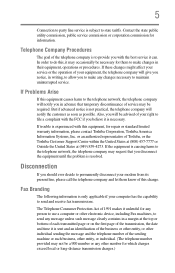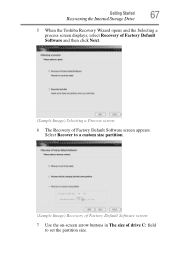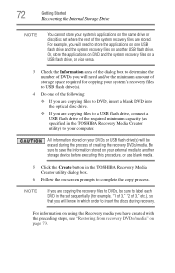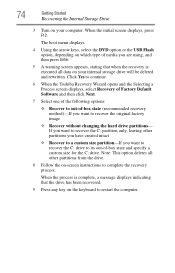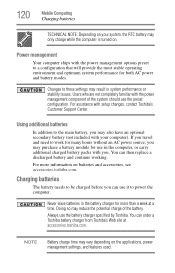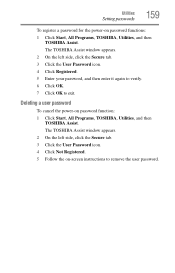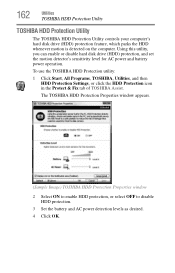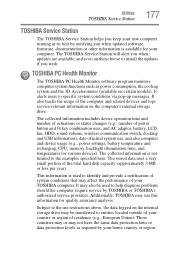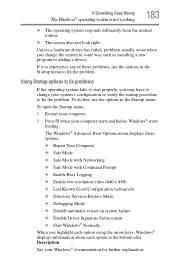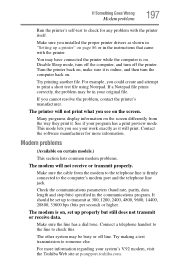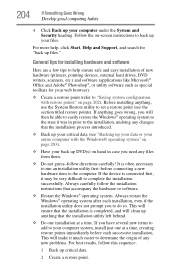Toshiba Satellite A665D-S5175 Support and Manuals
Get Help and Manuals for this Toshiba item

View All Support Options Below
Free Toshiba Satellite A665D-S5175 manuals!
Problems with Toshiba Satellite A665D-S5175?
Ask a Question
Free Toshiba Satellite A665D-S5175 manuals!
Problems with Toshiba Satellite A665D-S5175?
Ask a Question
Most Recent Toshiba Satellite A665D-S5175 Questions
Hdmi Out Port Not Showing Up Now. A665d-s5175
The Hdmi out port is not showing up now on my laptop. The folder HDMI is now empty. What utility can...
The Hdmi out port is not showing up now on my laptop. The folder HDMI is now empty. What utility can...
(Posted by wadebrand 9 years ago)
Popular Toshiba Satellite A665D-S5175 Manual Pages
Toshiba Satellite A665D-S5175 Reviews
We have not received any reviews for Toshiba yet.