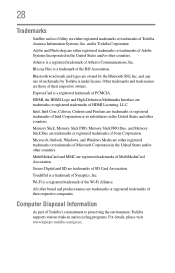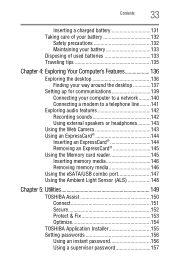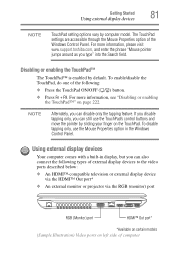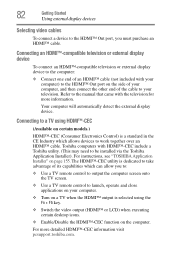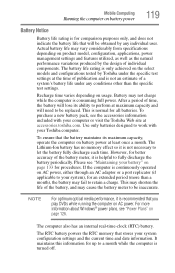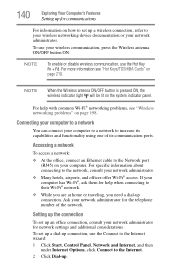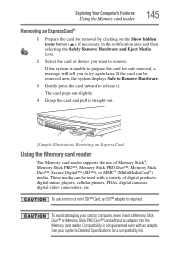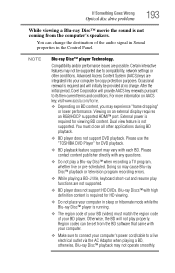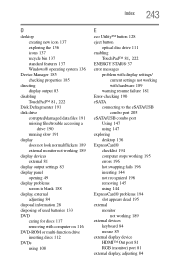Toshiba Satellite A665D-S5175 Support Question
Find answers below for this question about Toshiba Satellite A665D-S5175.Need a Toshiba Satellite A665D-S5175 manual? We have 1 online manual for this item!
Question posted by wadebrand on December 9th, 2014
Hdmi Out Port Not Showing Up Now. A665d-s5175
Current Answers
Answer #1: Posted by BusterDoogen on December 9th, 2014 5:07 PM
I hope this is helpful to you!
Please respond to my effort to provide you with the best possible solution by using the "Acceptable Solution" and/or the "Helpful" buttons when the answer has proven to be helpful. Please feel free to submit further info for your question, if a solution was not provided. I appreciate the opportunity to serve you!
Related Toshiba Satellite A665D-S5175 Manual Pages
Similar Questions
i want to install window 7 but need all driver of above model
HDMI port has cover we can't remove
i dont know if i have an hdmi port on my computer
sometimes.