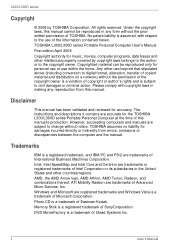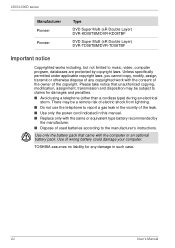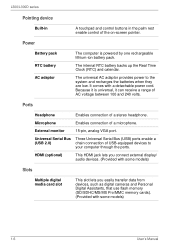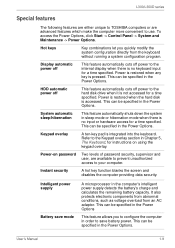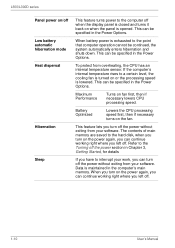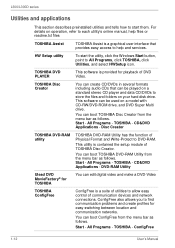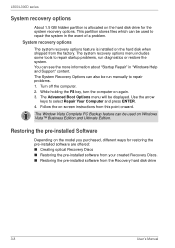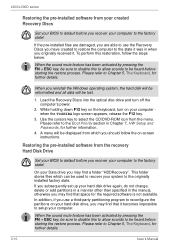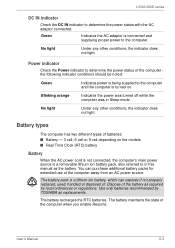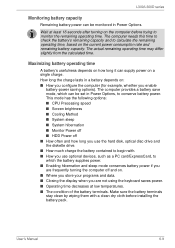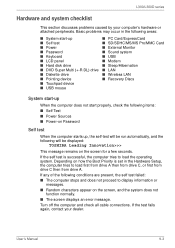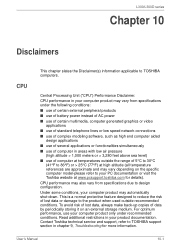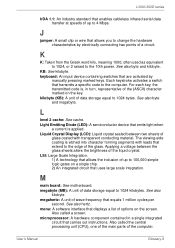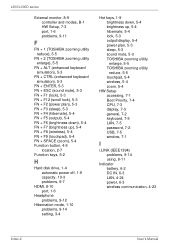Toshiba PSLB8U-079025 Support and Manuals
Get Help and Manuals for this Toshiba item

View All Support Options Below
Free Toshiba PSLB8U-079025 manuals!
Problems with Toshiba PSLB8U-079025?
Ask a Question
Free Toshiba PSLB8U-079025 manuals!
Problems with Toshiba PSLB8U-079025?
Ask a Question
Most Recent Toshiba PSLB8U-079025 Questions
Camera Location On Laptop?
Is there a camera on this model? PSLB8U-079025
Is there a camera on this model? PSLB8U-079025
(Posted by michaeltrythall 9 years ago)
How Do I Turn The Vga Port On My Toshiba Laptop?
(Posted by Jmoorerockhill 9 years ago)
Popular Toshiba PSLB8U-079025 Manual Pages
Toshiba PSLB8U-079025 Reviews
We have not received any reviews for Toshiba yet.