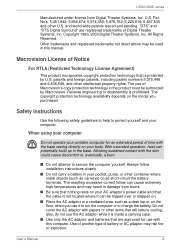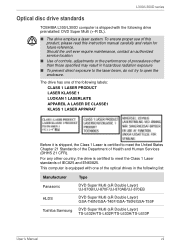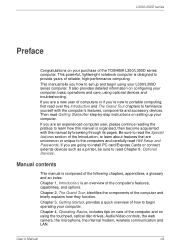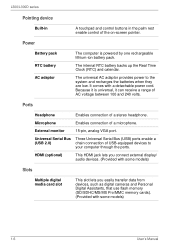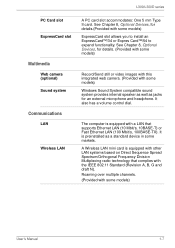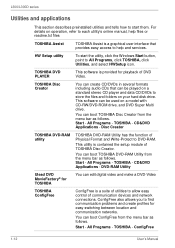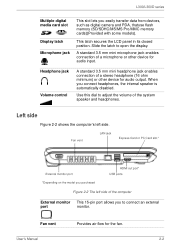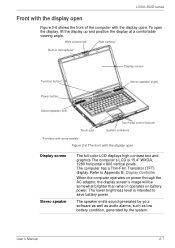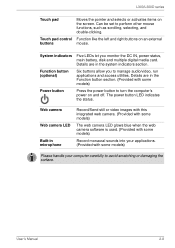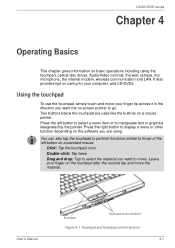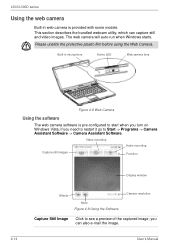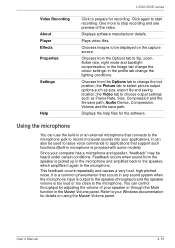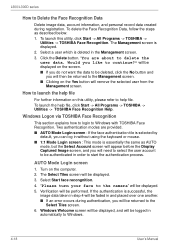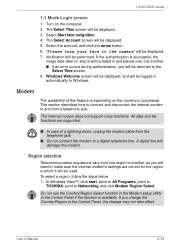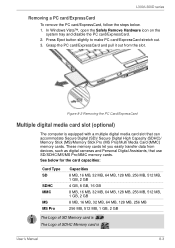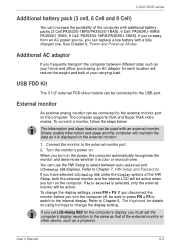Toshiba PSLB8U-079025 Support Question
Find answers below for this question about Toshiba PSLB8U-079025.Need a Toshiba PSLB8U-079025 manual? We have 1 online manual for this item!
Question posted by michaeltrythall on November 3rd, 2014
Camera Location On Laptop?
Current Answers
Answer #1: Posted by BusterDoogen on November 3rd, 2014 8:16 AM
I hope this is helpful to you!
Please respond to my effort to provide you with the best possible solution by using the "Acceptable Solution" and/or the "Helpful" buttons when the answer has proven to be helpful. Please feel free to submit further info for your question, if a solution was not provided. I appreciate the opportunity to serve you!
Related Toshiba PSLB8U-079025 Manual Pages
Similar Questions
Where can i download a visual display and icon locations for the Toshiba C55 C5241 laptop.
Im in need of resetting the BIOS Password from my toshiba satellite u400. I do see a set of solder p...
I tried plugging the camera cord into my laptop, but it only asked me to enter my microsoft user nam...