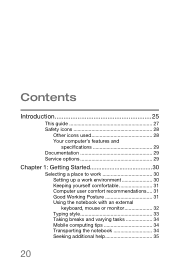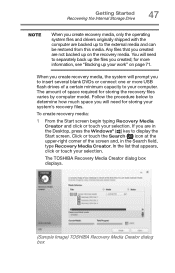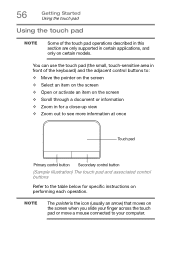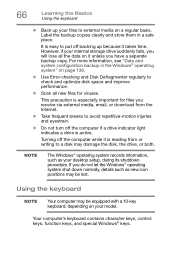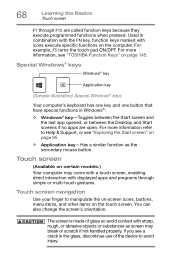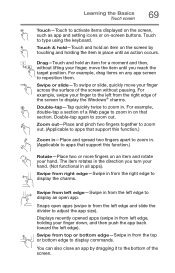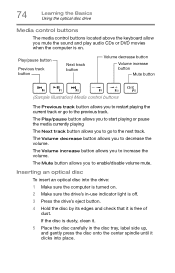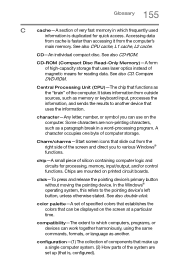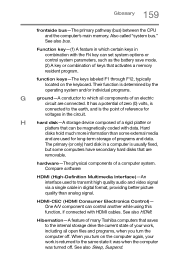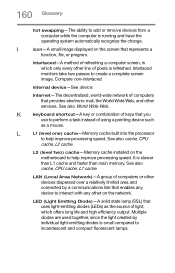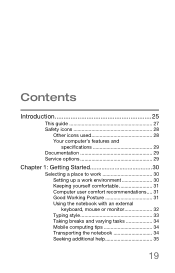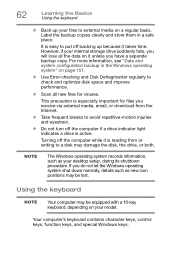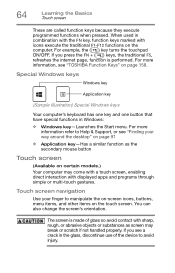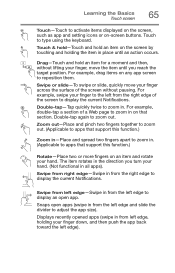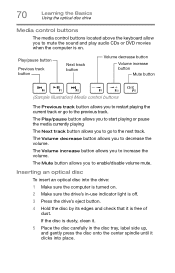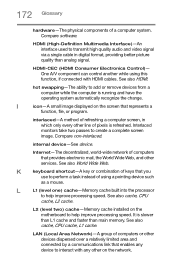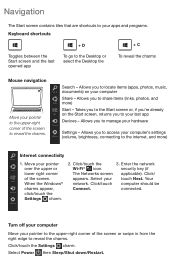Toshiba Satellite C55-C5241 Support Question
Find answers below for this question about Toshiba Satellite C55-C5241.Need a Toshiba Satellite C55-C5241 manual? We have 4 online manuals for this item!
Question posted by pschenbeck on November 15th, 2021
Visual Displa Y Of Laptop Keyboards And Icon Locations On The Keyboard
Current Answers
Answer #1: Posted by Troubleshooter101 on November 15th, 2021 7:04 PM
https://www.howtogeek.com/240288/how-to-use-the-on-screen-keyboard-on-windows-7-8-and-10/
https://docs.oracle.com/cd/E19754-01/816-7282/keynav-0/index.html
Thanks
Please respond to my effort to provide you with the best possible solution by using the "Acceptable Solution" and/or the "Helpful" buttons when the answer has proven to be helpful. Please feel free to submit further info for your question, if a solution was not provided. I appreciate the opportunity to serve you!
Troublshooter101
Related Toshiba Satellite C55-C5241 Manual Pages
Similar Questions
have new keyboard and ribbon the clip/bracket broke that holds ribbon. where can i get one? it's che...