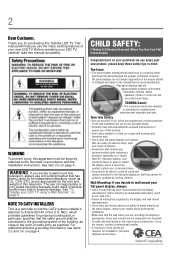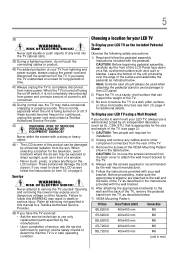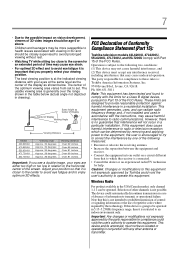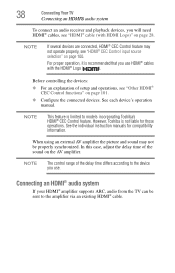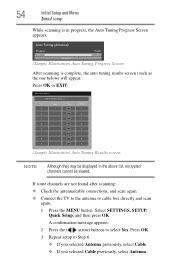Toshiba 55L6200U Support and Manuals
Get Help and Manuals for this Toshiba item

View All Support Options Below
Free Toshiba 55L6200U manuals!
Problems with Toshiba 55L6200U?
Ask a Question
Free Toshiba 55L6200U manuals!
Problems with Toshiba 55L6200U?
Ask a Question
Most Recent Toshiba 55L6200U Questions
How To Connect Wireless
Model # 50L7300 Software: 7.2.67.32.01.1 July 2, 2014 MBOOT Version 00467596I'm trying to connect it...
Model # 50L7300 Software: 7.2.67.32.01.1 July 2, 2014 MBOOT Version 00467596I'm trying to connect it...
(Posted by jostickney 3 years ago)
Toshiba 55l6200u Where To Plug In Dvd
I just got the toshiba 55L6200U given to me, where do I plug in my DVD player?
I just got the toshiba 55L6200U given to me, where do I plug in my DVD player?
(Posted by lapowers 9 years ago)
Toshiba 55l6200u, How To Set Up
(Posted by jmgadri 9 years ago)
Toshiba 55l6200u Network Setup How To
(Posted by chanmis 9 years ago)
How To Enable Dhcp On 55l6200u
(Posted by Brattep 10 years ago)
Toshiba 55L6200U Videos
Popular Toshiba 55L6200U Manual Pages
Toshiba 55L6200U Reviews
 Toshiba has a rating of 2.00 based upon 1 review.
Get much more information including the actual reviews and ratings that combined to make up the overall score listed above. Our reviewers
have graded the Toshiba 55L6200U based upon the following criteria:
Toshiba has a rating of 2.00 based upon 1 review.
Get much more information including the actual reviews and ratings that combined to make up the overall score listed above. Our reviewers
have graded the Toshiba 55L6200U based upon the following criteria:
- Durability [1 rating]
- Cost Effective [1 rating]
- Quality [1 rating]
- Operate as Advertised [1 rating]
- Customer Service [1 rating]