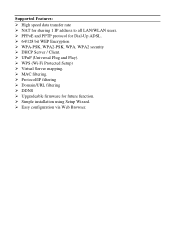TRENDnet TEW 632BRP - Wireless Router Support and Manuals
Get Help and Manuals for this TRENDnet item

View All Support Options Below
Free TRENDnet TEW 632BRP manuals!
Problems with TRENDnet TEW 632BRP?
Ask a Question
Free TRENDnet TEW 632BRP manuals!
Problems with TRENDnet TEW 632BRP?
Ask a Question
TRENDnet TEW 632BRP Videos
Popular TRENDnet TEW 632BRP Manual Pages
TRENDnet TEW 632BRP Reviews
We have not received any reviews for TRENDnet yet.