TP-Link RE580D Support and Manuals
Get Help and Manuals for this TP-Link item
This item is in your list!

View All Support Options Below
Free TP-Link RE580D manuals!
Problems with TP-Link RE580D?
Ask a Question
Free TP-Link RE580D manuals!
Problems with TP-Link RE580D?
Ask a Question
Popular TP-Link RE580D Manual Pages
RE580DUS V1.0.0 User Guide - Page 7
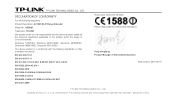
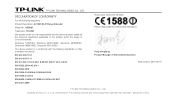
...Building 24 (floors 1, 3, 4, 5), and 28 (floors 1-4) Central Science and Technology Park, Shennan Rd, Nanshan, Shenzhen, China TP-LINK TECHNOLOGIES CO., LTD
DECLARATION OF CONFORMITY
For the following equipment: Product Description: AC1900 Wi-Fi Range Extender Model No.: RE580D Trademark: TP-LINK We declare under our own responsibility that the above products satisfy all the technical regulations...
RE580DUS V1.0.0 User Guide - Page 8
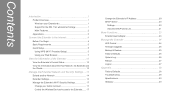
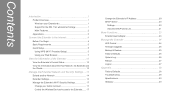
... to the Extender....... 17
Change the Extender's IP Address 20 DHCP Server 20
Settings 20 View the DHCP Client List 21
More Functions 23
Entertainment Adapter 23
Manage the Extender 24
LED Control 24 Firmware Upgrade 25 Backup & Restore 25 Factory Defaults 26 System Log 26 Reboot 27 Logout 27
Appendix 28
Factory Defaults 28 Troubleshooting 29 Specifications 30 Glossary...
RE580DUS V1.0.0 User Guide - Page 9
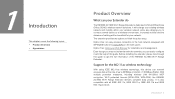
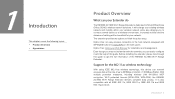
Support for the 802.11ac wireless technology
With using IEEE 802.11ac wireless technology, this guide to 600Mbps (2.4GHz) + 1300Mbps (5GHz).
Before installing the extender, please look through this device can transmit wireless data at the rate of up to get the full information of the RE580D AC1900 Wi-Fi Range Extender. It will be familiar with the extender, you...
RE580DUS V1.0.0 User Guide - Page 11
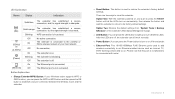
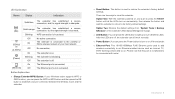
... extender's factory default settings. Button Explanation
(Range Extender/WPS) Button: If your host network.
(2.4GHz)
Off
No connection. After the LEDs are two ways to reset the extender: Option One: With the extender powered on, use a pin to be connected with router.
Option Two: Restore the default settings from "System Tools > Backup &Restore" of your Wireless router supports...
RE580DUS V1.0.0 User Guide - Page 33
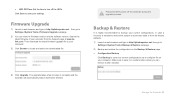
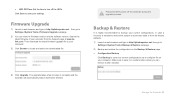
... the
latest firmware of your extender from the factory defaults.
1) Launch a web browser and type in http://tplinkrepeater.net, then go to
Settings->System Tools->Firmware Upgrade webpage.
2) You can retrieve it in case a recovery is highly recommended to backup your computer. The upgrade takes a few minutes to a previous state or from the Support page at www.tplink.com...
RE580DUS V1.0.0 User Guide - Page 36
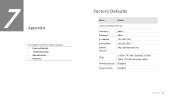
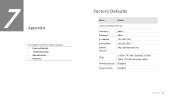
... topics: Factory Defaults Troubleshooting Specifications Glossary
Factory Defaults
Name
Status
Common Default Settings
Username Password IP Address Subnet Mask Domain Wireless
admin admin 192.168.0.254 255.255.255.0 http://tplinkrepeater.net
SSID Wireless Security
2.4GHz: TP-LINK_Extender_2.4GHz 5GHz: TP-LINK_Extender_5GHz Disabled
Access Control...
RE580DUS V1.0.0 User Guide - Page 37
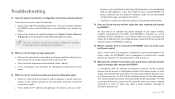
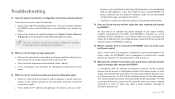
... Two: Restore the default settings from your web-
In compliance with RE580D in the address field and get into the web-based configuration page, reconfigure the device.
● Feel free to contact our technical support, if the problem still persists.
out of this guide. T6.
Troubleshooting
T1. What can I forget my login password? ● Restore the extender's configuration to...
RE580D V1 User Guide - Page 2


... and product names are subject to make any means or used to change without permission from TP-LINK TECHNOLOGIES CO., LTD. No part of TP-LINK TECHNOLOGIES CO., LTD. Copyright ©2015 TP-LINK TECHNOLOGIES CO., LTD.
is
a registered trademark of the specifications may be reproduced in any form or by any derivative such as translation, transformation, or...
RE580D V1 User Guide - Page 7


Building 24 (floors 1, 3, 4, 5), and 28 (floors 1-4) Central Science and Technology Park, Shennan Rd, Nanshan, Shenzhen, China TP-LINK TECHNOLOGIES CO., LTD
DECLARATION OF CONFORMITY
For the following equipment: Product Description: AC1900 Wi-Fi Range Extender Model No.: RE580D Trademark: TP-LINK We declare under our own responsibility that the above products satisfy all the technical regulations ...
RE580D V1 User Guide - Page 8
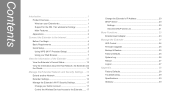
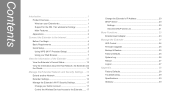
... to the Extender....... 17
Change the Extender's IP Address 20 DHCP Server 20
Settings 20 View the DHCP Client List 21
More Functions 23
Entertainment Adapter 23
Manage the Extender 24
LED Control 24 Firmware Upgrade 25 Backup & Restore 25 Factory Defaults 26 System Log 26 Reboot 27 Logout 27
Appendix 28
Factory Defaults 28 Troubleshooting 29 Specifications 30 Glossary...
RE580D V1 User Guide - Page 9


... dedicated to finish the quick setup. Introduction 1 Option Two: Using your Web Browser for your network. Before installing the extender, please look through this guide. 1
Introduction
This chapter covers the following topics: Product Overview Appearance
Product Overview
What can your Extender do
The RE580D AC1900 Wi-Fi Range Extender is also compatible with all IEEE...
RE580D V1 User Guide - Page 11


... note that this port is connected to restore the extender's factory default settings. The extender is not allowed to light up or turn off all the LEDs turn on . The extender is in process. The Ethernet port is not connected.
(Range Extender/WPS) Button: If your Wireless router supports WPS or QSS function, you can press the...
RE580D V1 User Guide - Page 36
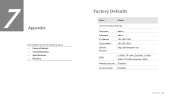
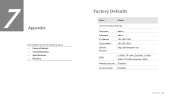
... topics: Factory Defaults Troubleshooting Specifications Glossary
Factory Defaults
Name
Status
Common Default Settings
Username Password IP Address Subnet Mask Domain Wireless
admin admin 192.168.0.254 255.255.255.0 http://tplinkrepeater.net
SSID Wireless Security
2.4GHz: TP-LINK_Extender_2.4GHz 5GHz: TP-LINK_Extender_5GHz Disabled
Access Control...
RE580D V1 User Guide - Page 37
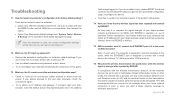
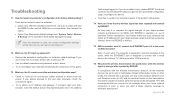
... default settings? T6. so the transmission time will be decreased. Troubleshooting
T1.
There are set to log in operation vs.
T3. Why does the wireless transmission rate speed down, while the wireless signal is designed to connect with the wireless transmission protocol, all the extender devices are two ways to contact our technical support, if the problem...
RE580DUS V1 Quick Install Guide - Page 1
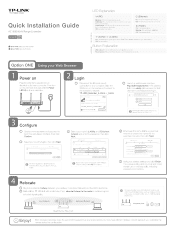
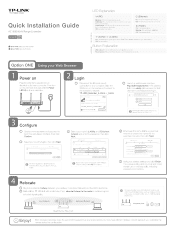
... Host Network
Wireless Settings
4D
Extended 2.4GHz SSID: Your network name
Copy Host SSID
D Hide SSID broadcast The extended 2.4GHz password is in .
* 4-
The corresponding LEDs (2.4GHz and 5GHz) should turn the extender on and stay solid, indicating successful connections.
e
TP-LINK®
The Reliable Choice
Quick Installation Guide
AC1900 Wi-Fi Range Extender
RE580D
Option ONE...
TP-Link RE580D Reviews
Do you have an experience with the TP-Link RE580D that you would like to share?
Earn 750 points for your review!
We have not received any reviews for TP-Link yet.
Earn 750 points for your review!
