TP-Link AC1350 Support and Manuals
Get Help and Manuals for this TP-Link item
This item is in your list!

View All Support Options Below
Free TP-Link AC1350 manuals!
Problems with TP-Link AC1350?
Ask a Question
Free TP-Link AC1350 manuals!
Problems with TP-Link AC1350?
Ask a Question
Popular TP-Link AC1350 Manual Pages
Archer C58EU V1 User Guide - Page 2
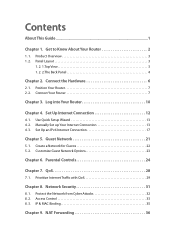
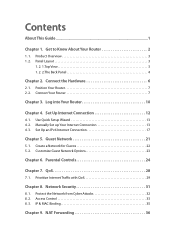
... Connection 12
4. 1. Use Quick Setup Wizard 13 4. 2. Access Control 33 8. 3. Get to Know About Your Router 2
1. 1. Product Overview 3 1. 2. Panel Layout 3
1. 2. 1.Top View 3 1. 2. 2.The Back Panel 4
Chapter 2. Set Up an IPv6 Internet Connection 17
Chapter 5. Customize Guest Network Options 23
Chapter 6. Parental Controls 24
Chapter 7. Manually Set up Your Internet Connection...
Archer C58EU V1 User Guide - Page 4


... at Download Center at www.tp-link.com/support.
1 The Quick Installation Guide can be found at the Contact Technical Support page at www.tp-link.com/support. Our Technical Support contact information can be found where you to your location, language, and Internet service provider. Tips:
Indicates important information that features of the router.
symbols on the product page...
Archer C58EU V1 User Guide - Page 6


...simple and convenient to set up and use the TP-LINK router due to right) are located on the front panel. Product Overview
The TP-LINK router is off the router. LED Explanation
Name
(...demanding higher networking performance.
Do not disconnect or power off . System initialization or firmware upgrade is disabled.
3 Panel Layout
1. 2. 1. The powerful antennas ensure continuous Wi...
Archer C58EU V1 User Guide - Page 16
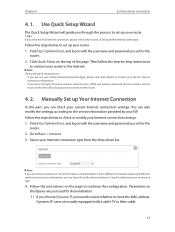
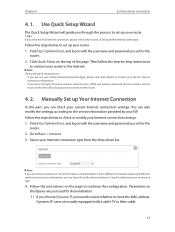
...-down list. Manually Set up Your Internet Connection
In this part, you set up your connection type is, click Auto Detect. You can also refer to the demonstrations in with the username and password you can check your router to the service information provided by -step instructions
to connect your current Internet connection settings. Follow the instructions on the top...
Archer C58EU V1 User Guide - Page 28


a computer or a tablet) to access only www.tp-link.com and Wikipedia.org from 18:00 (6PM) to 22:00 (10PM) at the weekend and not other home network users are allowed to set for the router.
2. And then Click View Existing Devices, and select the access device.
Drag the cursor over the appropriate cell(s) and click...
Archer C58EU V1 User Guide - Page 43
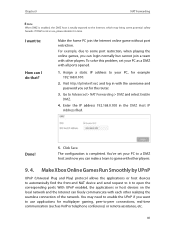
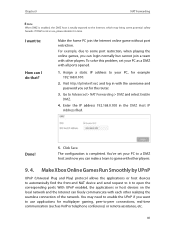
...potential safety hazards. To solve this problem, set your PC, for example 192.168.0.100.
2. Enter the IP address 192.168.0.100 in with the username and password you set your PC to Advanced > NAT ...to automatically find the front-end NAT device and send request to it in use applications for the router.
3.
I do that? Assign a static IP address to your PC as VoIP or telephone ...
Archer C58EU V1 User Guide - Page 60


... disable the wireless function: 1. If you can customize the wireless settings according to disable the wireless function of the router.
Specify Wireless Settings
The router's wireless network name (SSID) and password, and security option are preset in with a wireless device, you will be disconnected when the settings are sent to Basic > Wireless. 2. Visit http://tplinkwifi.net...
Archer C58EU V1 User Guide - Page 66


... website www.tp-link.com for your router. Upgrade the Firmware
TP-LINK aims at TP-LINK official website, you can download it from the router before firmware upgrade. 3. Tips: Click Advanced, you can modify the ping count, ping packet size or the Traceroute Max TTL. Also, the latest firmware will inform you remove all attached USB storage devices from the Support page of...
Archer C58EU V1 User Guide - Page 67
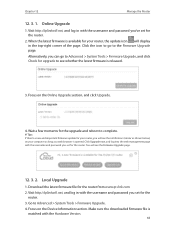
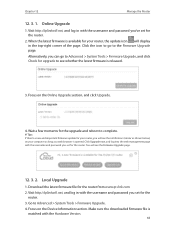
... in with the username and password you set for the upgrade and reboot to the Firmware Upgrade page. Go to see the Firmware Upgrade page.
12. 3. 2. Online Upgrade
1. Local Upgrade
1.
Alternatively, you set for the
router. 3. Make sure the downloaded firmware file is available for the router from www.tp-link.com. 2. Chapter 12
Manage the Router
12. 3. 1. Focus on the Online...
Archer C58EU V1 User Guide - Page 68
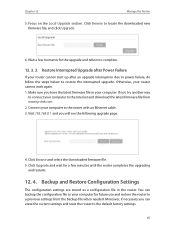
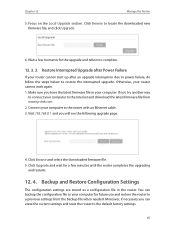
....
4. Visit 192.168.0.1 and you have the latest firmware file in the router. Click Upgrade and wait for a few moments for future use and restore the router to complete.
12. 3. 3. Connect your computer for the upgrade and reboot to a previous settings from www.tp-link.com. 2. Restore Interrupted Upgrade after Power Failure
If your computer to the Internet and...
Archer C58EU V1 User Guide - Page 83
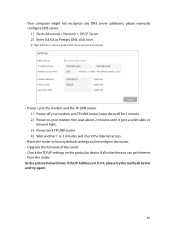
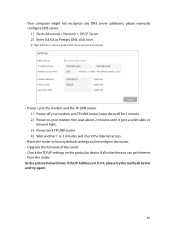
..., please manually configure DNS server. 1 ) Go to factory default settings and reconfigure the router. • Upgrade the firmware of the router. • Check the TCP/IP settings on your modem first, wait about 2 minutes until it gets a solid cable or Internet light. 3 ) Power back TP-LINK router. 4 ) Wait another 1 or 2 minutes and check the Internet access.
• Reset the router to...
Archer C58EU V1 User Guide - Page 84
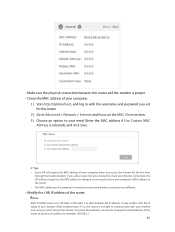
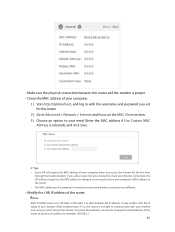
....
Note: Most TP-LINK routers use 192.168.0.1/192.168.1.1 as their Cable modem, if you can't access the Internet. • Make sure the physical connection between the router and the modem ... router. To resolve this problem, we need to change the LAN IP address of the router to the router. • The MAC addresses of a computer in with the username and password you set for the router....
Archer C58EU V1 User Guide - Page 85
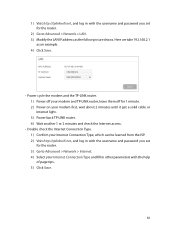
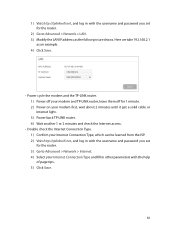
.... 2 ) Visit http://tplinkwifi.net, and log in with the username and password you set for 1 minute. 2 ) Power on your modem first, wait about 2 minutes until it get a solid cable or Internet light. 3 ) Power back TP-LINK router. 4 ) Wait another 1 or 2 minutes and check the Internet access.
• Double check the Internet Connection Type. 1 ) Confirm your Internet...
Archer C58EU V1 User Guide - Page 86


... method above but cannot access the Internet, please contact the technical support.
If you fail to find my wireless network or I cannot find any wireless network, please follow the steps below: • Make sure the wireless function of the router. 6 ) Power cycle the modem and the TP-LINK router again. • Please upgrade the firmware of your device...
Archer C58EU V1 Quick Install Guide - Page 2


....
If your wireless password. For instructions, please refer to access and manage your home network. Ethernet cable
Wireless a Find the SSID (network name) and Wireless Password printed on your router
Set up Parental Controls with various features, such as shown below. Tether App
TP-LINK Tether app provides a simple, intuitive way to the User Manual at www.tp-link.com. Launch...
TP-Link AC1350 Reviews
Do you have an experience with the TP-Link AC1350 that you would like to share?
Earn 750 points for your review!
We have not received any reviews for TP-Link yet.
Earn 750 points for your review!
