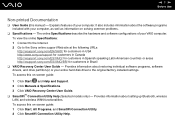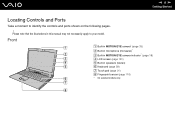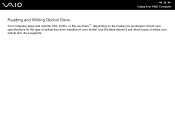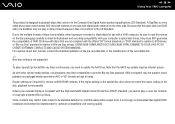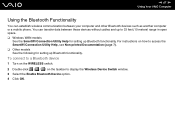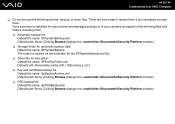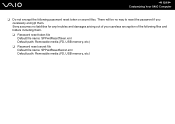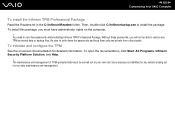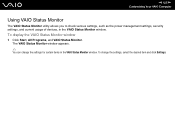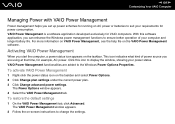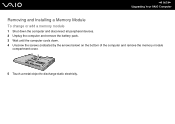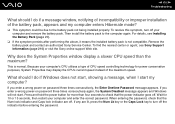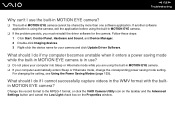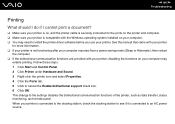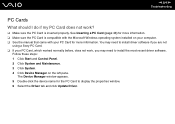Sony VGN-SZ650N - VAIO SZ Series Support and Manuals
Get Help and Manuals for this Sony item

View All Support Options Below
Free Sony VGN-SZ650N manuals!
Problems with Sony VGN-SZ650N?
Ask a Question
Free Sony VGN-SZ650N manuals!
Problems with Sony VGN-SZ650N?
Ask a Question
Most Recent Sony VGN-SZ650N Questions
How Do I Replace The Fan On My Sony Vaio Vgn-sz650n?
(Posted by kniteronn 9 years ago)
How To Repair Screen Flickering
my laptop will occur screen flickering problems.
my laptop will occur screen flickering problems.
(Posted by praveensp778 9 years ago)
The Hard Disc Goes Zzzz, Because I Did It, But I Dont Know How To Go Back.thanks
(Posted by fjrabp 12 years ago)
Sony VGN-SZ650N Videos
Popular Sony VGN-SZ650N Manual Pages
Sony VGN-SZ650N Reviews
We have not received any reviews for Sony yet.