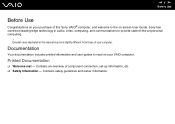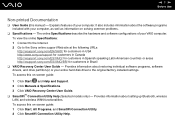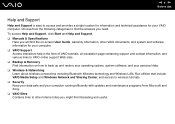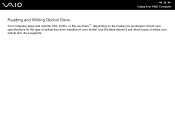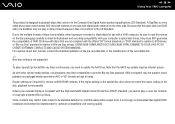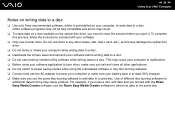Sony VGN-SZ650N Support Question
Find answers below for this question about Sony VGN-SZ650N - VAIO SZ Series.Need a Sony VGN-SZ650N manual? We have 1 online manual for this item!
Current Answers
Related Sony VGN-SZ650N Manual Pages
Similar Questions
How Do I Replace The Fan On My Sony Vaio Vgn-sz650n?
(Posted by kniteronn 10 years ago)
How To Repair Screen Flickering
my laptop will occur screen flickering problems.
my laptop will occur screen flickering problems.
(Posted by praveensp778 10 years ago)
How To Replace Hard Drive On A Sony Vaio Laptop Vgn-z850g
(Posted by YAStonyn 10 years ago)
Sony Vgn-ns240e - Vaio Ns Series Manuals
(Posted by sharon87 10 years ago)
I Am Having Problem With The Motherboard Problem Of Sony Vaio Laptop Vgn-ns140e.
Please send me the details
Please send me the details
(Posted by KAPIL 12 years ago)