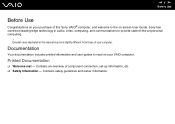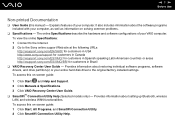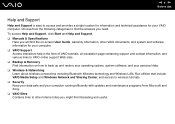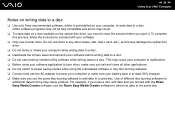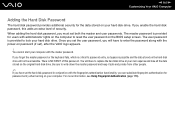Sony VGN-SZ650N Support Question
Find answers below for this question about Sony VGN-SZ650N - VAIO SZ Series.Need a Sony VGN-SZ650N manual? We have 1 online manual for this item!
Question posted by praveensp778 on May 23rd, 2014
How To Repair Screen Flickering
my laptop will occur screen flickering problems.
Current Answers
Answer #1: Posted by TechSupport101 on May 23rd, 2014 7:46 AM
Hi. The article on the webpage linked to below has a tutorial on how to fix a flickering laptop screen. www.ehow.com/how_7155725_fix-flickering-laptop-screen.html
Related Sony VGN-SZ650N Manual Pages
Similar Questions
How Do I Replace The Fan On My Sony Vaio Vgn-sz650n?
(Posted by kniteronn 9 years ago)
Sony Vgn-ns240e - Vaio Ns Series Manuals
(Posted by sharon87 10 years ago)
Screen Flickering
hi i have a vgn cs390dhb sony vaio and recently the screen has started flickering and i have been to...
hi i have a vgn cs390dhb sony vaio and recently the screen has started flickering and i have been to...
(Posted by sonideeksha 11 years ago)
Reseting Ram Module In Vaio Laptop
how to reset ram module in vaio laptop
how to reset ram module in vaio laptop
(Posted by onlne2laxman 12 years ago)
Sony Vgn-tz240n Hard Drive
Hi, How do I open up a Sony VGN-TZ240N laptop to replace its hard drive?Thanks
Hi, How do I open up a Sony VGN-TZ240N laptop to replace its hard drive?Thanks
(Posted by timwen7 13 years ago)