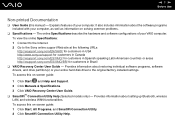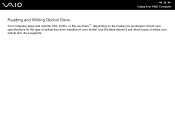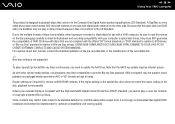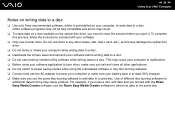Sony VGN-SZ650N Support Question
Find answers below for this question about Sony VGN-SZ650N - VAIO SZ Series.Need a Sony VGN-SZ650N manual? We have 1 online manual for this item!
Question posted by fjrabp on March 25th, 2012
The Hard Disc Goes Zzzz, Because I Did It, But I Dont Know How To Go Back.thanks
The person who posted this question about this Sony product did not include a detailed explanation. Please use the "Request More Information" button to the right if more details would help you to answer this question.
Current Answers
Related Sony VGN-SZ650N Manual Pages
Similar Questions
How To Replace Hard Drive On A Sony Vaio Laptop Vgn-z850g
(Posted by YAStonyn 10 years ago)
Trying To Download Minecraft But It Says Connect The Storage Media And Dont Know
(Posted by Anonymous-71644 11 years ago)
How Can I Get My Profile Back If I Dont Know Password Or Email
(Posted by Anonymous-66628 11 years ago)
I Put A New Hard Disc But Read No Operating System And The Cd Does Not Operate
(Posted by transcription157 12 years ago)
Sony Vgn-tz240n Hard Drive
Hi, How do I open up a Sony VGN-TZ240N laptop to replace its hard drive?Thanks
Hi, How do I open up a Sony VGN-TZ240N laptop to replace its hard drive?Thanks
(Posted by timwen7 13 years ago)