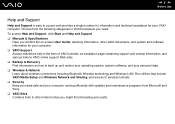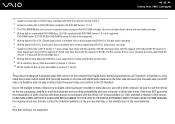Sony VGN-N325E Support Question
Find answers below for this question about Sony VGN-N325E - VAIO - Pentium Dual Core 1.73 GHz.Need a Sony VGN-N325E manual? We have 1 online manual for this item!
Question posted by transcription157 on July 12th, 2011
I Put A New Hard Disc But Read No Operating System And The Cd Does Not Operate
The person who posted this question about this Sony product did not include a detailed explanation. Please use the "Request More Information" button to the right if more details would help you to answer this question.
Current Answers
Related Sony VGN-N325E Manual Pages
Similar Questions
How To Replace Hard Drive On A Sony Vaio Laptop Vgn-z850g
(Posted by YAStonyn 10 years ago)
Vpcf111fx: New Hard Drive, Windows Will Not Configure To Hardware
Okay, LONG story here.. I'll try to condense it. Hard drive on this model of Laptop went bad, So a n...
Okay, LONG story here.. I'll try to condense it. Hard drive on this model of Laptop went bad, So a n...
(Posted by Alphonsevaher 10 years ago)
The Hard Disc Goes Zzzz, Because I Did It, But I Dont Know How To Go Back.thanks
(Posted by fjrabp 12 years ago)
Sony Vgn-ar825e Upgraded Windows 7 Will Not Read Data Cd
SONY VGN-AR825E upgraded windows 7 will not read data cd but plays music. Is there a driver workarou...
SONY VGN-AR825E upgraded windows 7 will not read data cd but plays music. Is there a driver workarou...
(Posted by yoyomark 12 years ago)
New Eide Hdd And Ram Upgrade?
I'm helping my friend who owns this particular model of laptop. It takes over 2 minutes to boot to W...
I'm helping my friend who owns this particular model of laptop. It takes over 2 minutes to boot to W...
(Posted by command37 12 years ago)