Sony VGN-SZ791N - VAIO SZ Series Support and Manuals
Get Help and Manuals for this Sony item
This item is in your list!

View All Support Options Below
Free Sony VGN-SZ791N manuals!
Problems with Sony VGN-SZ791N?
Ask a Question
Free Sony VGN-SZ791N manuals!
Problems with Sony VGN-SZ791N?
Ask a Question
Popular Sony VGN-SZ791N Manual Pages
User Guide - Page 5


n5 N
Microphone ...204 Mouse ...205 Speakers ...206 Touch Pad...208 Keyboard...209 Floppy Disks ...210 PC Cards ...211 Audio/Video...213 Memory Stick Media ...214 Peripherals ...215 Docking Station ...216 Support Options ...217 Sony Support Information ...217 Program Support Information...221 Trademarks ...233
User Guide - Page 8
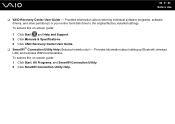
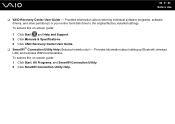
...:
1 Click Start and Help and Support. 2 Click Manuals & Specifications. 3 Click VAIO Recovery Center User Guide. ❑ SmartWi™ Connection Utility Help (Selected models only) - To access this on -screen guide: 1 Click Start, All Programs, and SmartWi Connection Utility. 2 Click SmartWi Connection Utility Help. Provides information about setting up Bluetooth, wireless LAN, and wireless...
User Guide - Page 22


...See Using Hibernate Mode (page 141). The shape of the DC In plug varies depending on the optional docking station.
!
To use the AC adapter
1 Plug one end of the power cord (1) into the AC ... n 22 N Getting Started
Connecting a Power Source
You can use either an AC adapter or a rechargeable battery pack as a power source for a long period of time, place the computer into the DC IN port ...
User Guide - Page 38
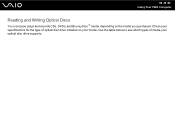
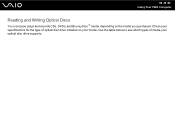
Check your specifications for the type of media your model. n 38 N Using Your VAIO Computer
Reading and Writing Optical Discs
Your computer plays and records CDs, DVDs, and Blu-ray Disc™ media, depending on your optical disc drive supports. Use the table below to see which types of optical disc drive installed on the model you purchased.
User Guide - Page 71
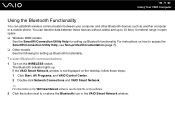
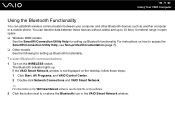
...33 feet (10 meters) range in the VAIO Smart Network window. n 71 N Using Your VAIO Computer
Using the Bluetooth Functionality
You can ...VAIO Control Center. 2 Double-click Network Connections and VAIO Smart Network.
✍
For information on the VAIO Smart Network software, see Non-printed Documentation (page 7). ❑ Other models See the following for setting up . For instructions...
User Guide - Page 80


... Peripheral Devices
Attaching Your Computer to the AC adapter (2) into the DC IN port (3) on the docking station (4). To attach your computer while attached to the docking station
!
Do not move your computer to the docking station; Be sure to install the battery pack before attaching your computer. Use the AC adapter supplied with your computer to the...
User Guide - Page 84


... the docking station may result in use before disconnection. Do not disconnect your computer off the docking station. n 84 N Using Peripheral Devices
Disconnecting Your Computer from the docking station when the IN USE indicator is lit. Use of the computer. Be sure that no devices connected to place your computer from the docking station during video playback. When the battery...
User Guide - Page 92


n 92 N Using Peripheral Devices
Connecting a Projector
You can connect a projector (for example, the Sony LCD projector) either directly to your projector into an AC outlet. 2 Plug a display cable (2) (not supplied) into the monitor (VGA) port (3) a on the computer or on the docking station. 3 Plug an audio cable (4) (not supplied) into the headphones jack (5) i on...
User Guide - Page 133
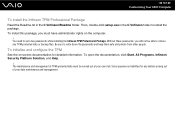
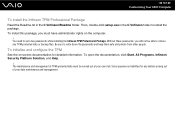
... the on the computer.
! Sony assumes no liabilities for detailed information. To open the documentation, click Start, All Programs, Infineon Security Platform Solution, and Help.
! n 133 N Customizing Your VAIO Computer
To install the Infineon TPM Professional Package
Read the Readme.txt in the C:\Infineon folder to set a few passwords while installing the Infineon TPM Professional...
User Guide - Page 143
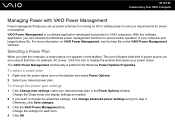
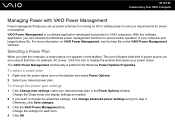
... desired power plan in the Power Options window.
VAIO Power Management is added to the Windows Power Options Properties. Change the settings for each item.
4 Click OK. n 143 N Customizing Your VAIO Computer
Managing Power with VAIO Power Management
Power management helps you set up power schemes for running on AC or battery power to suit your power status.
User Guide - Page 172


... the F2 key several times when the VAIO logo appears. 2 Set the date (month/day/year). At the confirmation prompt, press the Enter key. 5 Select Exit Setup, and press the Enter key. To find the nearest center or agent, see Sony Support Information (page 217). What should I do if a BIOS error appears when I do if the power...
User Guide - Page 176
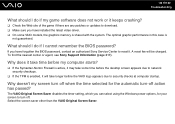
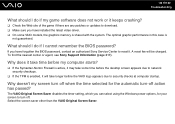
... crashing?
❑ Check the Web site of the game if there are any patches or updates to reset it. What should I cannot remember the BIOS password?
The VAIO Original Screen Saver disables the timer setting, which you have installed the latest video driver. ❑ On some time before the desktop screen appears due to network security checkups...
User Guide - Page 185
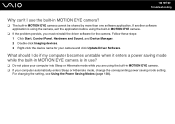
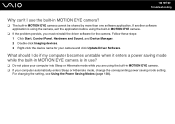
... camera. ❑ If your camera and click Update Driver Software.
What should I use ?
❑ Do not place your computer into Sleep or Hibernate mode while you must reinstall the driver software for your computer automatically enters Sleep or Hibernate mode, change the corresponding power saving mode setting. Follow these steps: 1 Click Start, Control Panel...
User Guide - Page 203


... on your printer is connected to the docking station, check the docking station to see if it is not functioning after your computer resumes from a power saving mode (Sleep or Hibernate), then restart
the computer. ❑ If the bidirectional communication functions are provided with the Windows operating system installed on your computer. ❑ You may
enable...
User Guide - Page 211
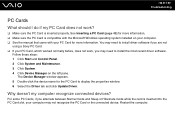
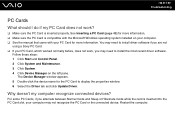
... the manual that came with your computer may need to display the properties window. 6 Select the Driver tab and click Update Driver. n 211 N Troubleshooting
PC Cards
What should I do if my PC Card does not work , you alternate between Normal mode and Sleep or Hibernate mode while the card is compatible with the Microsoft Windows operating system installed...
Sony VGN-SZ791N Reviews
Do you have an experience with the Sony VGN-SZ791N that you would like to share?
Earn 750 points for your review!
We have not received any reviews for Sony yet.
Earn 750 points for your review!
