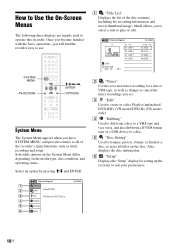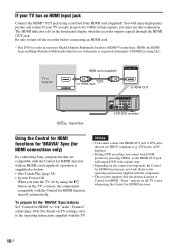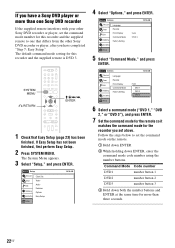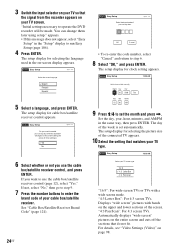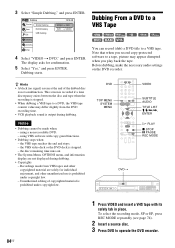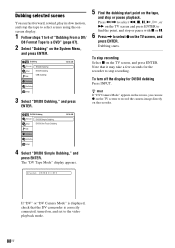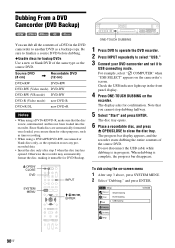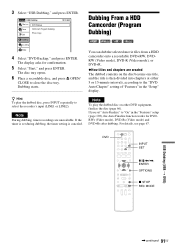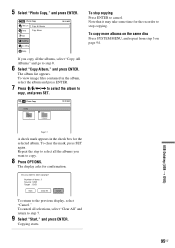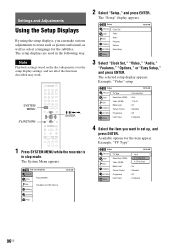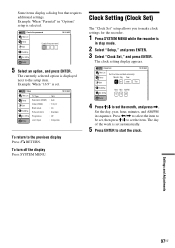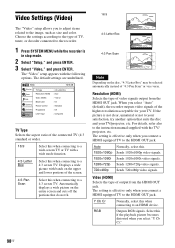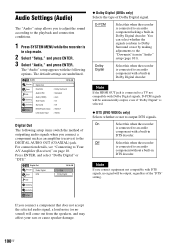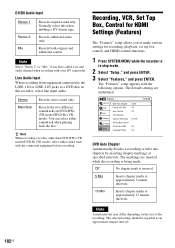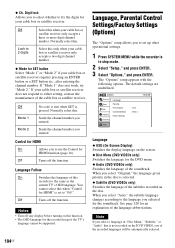Sony RDR-VX535 - DVD Recorder & VCR Combo Player Support and Manuals
Get Help and Manuals for this Sony item

View All Support Options Below
Free Sony RDR-VX535 manuals!
Problems with Sony RDR-VX535?
Ask a Question
Free Sony RDR-VX535 manuals!
Problems with Sony RDR-VX535?
Ask a Question
Most Recent Sony RDR-VX535 Questions
Resetting Sony Dual Deck Rdrvx535
how to get Sony rdrvx535 off of #2 setting? UNABLE TO USE REMOTE!
how to get Sony rdrvx535 off of #2 setting? UNABLE TO USE REMOTE!
(Posted by sirtindeath1959 9 years ago)
Sony Dvd Recorder Vcr Combo Model Rdr Vx535 How To Reprogram Remote
(Posted by Majimg 9 years ago)
What Format Does My Movie File Need To Be In To Watch It Through A Usb On My
sony vx535
sony vx535
(Posted by vitaspod 9 years ago)
Sony Rdr Vx535 Won't Come Off Dv1
(Posted by ladardonw 9 years ago)
Will Someone From New Zealand Be Able To Play Dvds Burned On This Player?
(Posted by edviveiros 9 years ago)
Popular Sony RDR-VX535 Manual Pages
Sony RDR-VX535 Reviews
We have not received any reviews for Sony yet.