Sony PCV-W30 - Vaio Desktop Computer Support and Manuals
Get Help and Manuals for this Sony item
This item is in your list!

View All Support Options Below
Free Sony PCV-W30 manuals!
Problems with Sony PCV-W30?
Ask a Question
Free Sony PCV-W30 manuals!
Problems with Sony PCV-W30?
Ask a Question
Most Recent Sony PCV-W30 Questions
Why Waste My Time????
Why could you not have told me which 'Four' manuals you had, instead of giving you my email address ...
Why could you not have told me which 'Four' manuals you had, instead of giving you my email address ...
(Posted by datalimited 13 years ago)
Popular Sony PCV-W30 Manual Pages
Quick Start Guide - Page 2
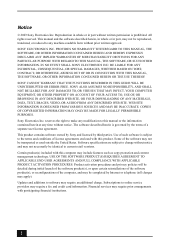
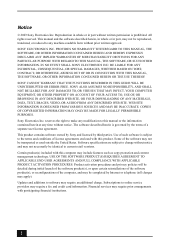
... financial institutions.
2 Subscriptions to software may apply). Notice
© 2003 Sony Electronics Inc. SONY CANNOT WARRANT THAT THE FUNCTIONS DESCRIBED IN THIS GUIDE WILL BE UNINTERRUPTED OR ERROR-FREE. Sony Electronics Inc. Use of a separate user license agreement.
Some of license agreements enclosed with this manual or the information contained herein at any modification to the...
Quick Start Guide - Page 3
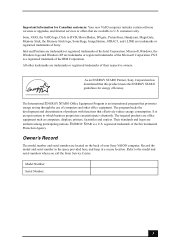
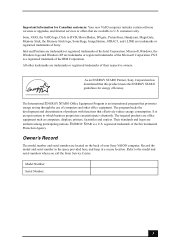
... the use of your Sony VAIO® computer. Microsoft, Windows, the Windows logo and Windows XP are
uniform among participating nations. As an ENERGY STAR® Partner, Sony Corporation has determined that this product meets the ENERGY STAR® guidelines for Canadian customers: Your new VAIO computer includes certain software versions or upgrades, and Internet services or offers that...
Quick Start Guide - Page 6
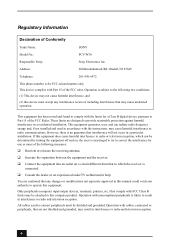
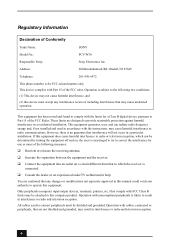
...residential installation. This equipment has been tested and found to comply with Part 15 of Conformity
Trade Name:
SONY
Model No.:
PCV-W30
Responsible Party:
Sony ... to radio and television reception.
Operation with the instructions, may cause undesired operation. However, there is ...equipment. All cables used in this manual could void your authority to radio and television reception.
...
Quick Start Guide - Page 7


...in response to the telephone company. Also, you disconnect the equipment from the network until the problem is necessary. This modem uses the USOC RJ-11 telephone jack. The digits represented by ...shown on the Web at http://www.sony.com/pcsupport. If trouble is subject to the line, as possible. Connection to Party Line Service is experienced with Part 68 of 0.3). If this equipment ...
Quick Start Guide - Page 31
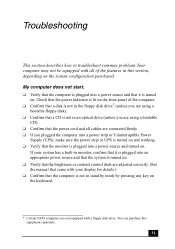
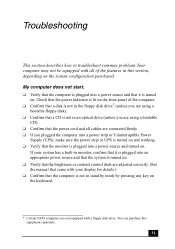
... how to troubleshoot common problems.Your computer may not be equipped with all cables are connected firmly. ❑ If you plugged the computer into a power strip or Uninterruptible Power
Supply (UPS), make sure the power strip or UPS is turned on and working. ❑ Verify that the monitor is turned on the keyboard.
* Certain VAIO computers are...
Quick Start Guide - Page 37
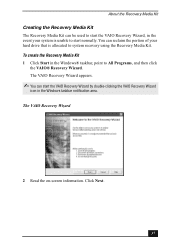
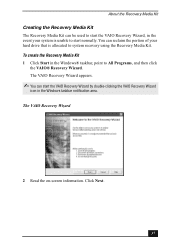
... Recovery Media Kit
The Recovery Media Kit can be used to start the VAIO Recovery Wizard, in the event your hard drive that is unable to start the VAIO Recovery Wizard by double-clicking the VAIO Recovery Wizard
icon in the Windows® taskbar, point to system recovery using the Recovery Media Kit. Click...
VAIO User Guide (primary manual) - Page 20


... the online specifications sheet. Before connecting compatible i.LINK devices to connect your system, such as an optical or hard disk drive, confirm their operating system compatibility and required operating conditions. For PCV-W series models only Your PCV-W series computer has two 4-pin i.LINK ports available to your digital devices. A 6-pin i.LINK port can supply power (10V...
VAIO User Guide (primary manual) - Page 39
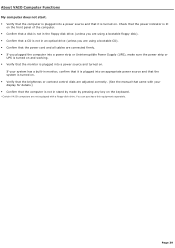
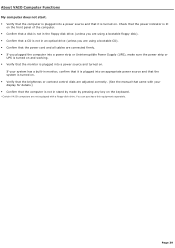
... that the power cord and all cables are connected firmly. If you plugged the computer into a power strip or Uninterruptible Power Supply (UPS), make sure the power strip or
...VAIO Computer Functions My computer does not start. Verify that the computer is plugged into a power source and turned on the keyboard.
1 C ertain V A I O c omputers are adjusted correctly. (See the manual...
VAIO User Guide (primary manual) - Page 40
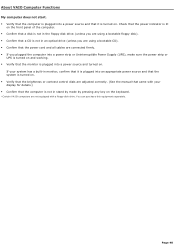
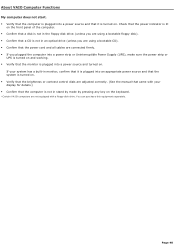
...VAIO Computer Functions My computer does not start. Verify that the computer is plugged into a power source and that it is turned on the keyboard.
1 C ertain V A I O c omputers are adjusted correctly. (See the manual...the power cord and all cables are connected firmly. If you plugged the computer into a power strip or Uninterruptible Power Supply (UPS), make sure the power strip ...
VAIO User Guide (primary manual) - Page 49
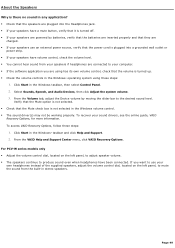
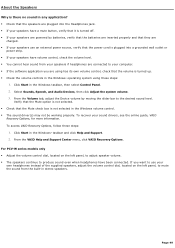
... want to use your sound drivers, see the online guide, VAIO
Recovery Options, for more information.
Click Start in the Windows volume control. The sound driver(s) may not be working properly. If you are using these steps:
1.
Page 49 From the VAIO Help and Support Center menu, click VAIO Recovery Options. To access VAIO Recovery Options, follow these...
VAIO User Guide (primary manual) - Page 50
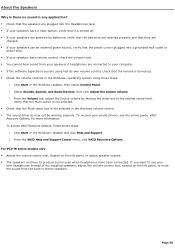
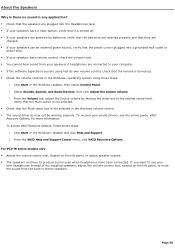
.... Check that the Mute check box is not selected in the Windows® taskbar and click Help and Support. 2. To access VAIO Recovery Options, follow these steps:
1. Select Sounds, Speech, and Audio Devices, then click Adjust the system volume. 3.
For PCV-W series models only Adjust the volume control dial, located on the left...
VAIO User Guide (primary manual) - Page 62
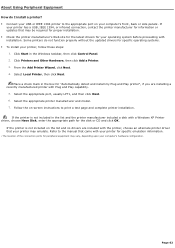
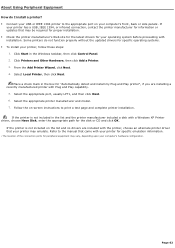
... How do not function properly without the updated drivers for specific operating systems. To install your printer, follow these steps:
1. Some printers do I install a printer? Connect your USB or IEEE 1394 printer to the appropriate port on -screen instructions to print a test page and complete printer installation. Select the appropriate printer manufacturer and model. 7.
VAIO User Guide (primary manual) - Page 63
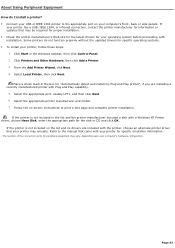
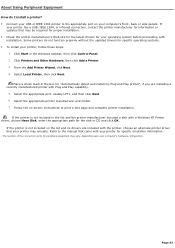
... in the Windows taskbar, then click Control Panel. 2. Some printers do I install a printer? Connect your USB or IEEE 1394 printer to print a test page and complete printer installation. Click Printers and Other Hardware, then click Add a Printer. 3. Page 63
About Using Peripheral Equipment How do not function properly without the updated drivers for specific operating...
VAIO User Guide (primary manual) - Page 66
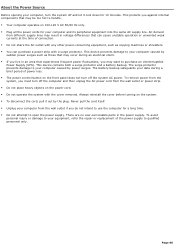
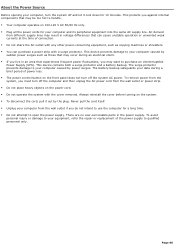
...out by power surges. There are no user-serviceable parts in voltage differences that can cause unstable operation or unwanted weak currents at the time of power loss. The power control ... personal injury or damage to your equipment, refer the repair or replacement of the power supply to handle. Your computer operates on the power cord. Do not operate the system with ...
Marketing Specifications - Page 1


... full documentation. All products with built in U.S.A. 5/03
SPECIFICATIONS
i.LINK®
(IEEE 1394)
MODEL PCV-W30
DISPLAY 15.3" LCD Wide Aspect Ratio WXGA (1280x768)
PROCESSOR Intel® Pentium® 4 2.0GHz†
CACHE MEMORY 512KB Integrated On-Die Level 2
FRONT SIDE BUS SPEED 400MHz
PRE-INSTALLED SOFTWARE:
SONY ORIGINAL SOFTWARE PictureGear StudioTM - Printed in Stereo...
Sony PCV-W30 Reviews
Do you have an experience with the Sony PCV-W30 that you would like to share?
Earn 750 points for your review!
We have not received any reviews for Sony yet.
Earn 750 points for your review!
