Sony PCV-RX851 - Vaio Desktop Computer Support and Manuals
Get Help and Manuals for this Sony item
This item is in your list!

View All Support Options Below
Free Sony PCV-RX851 manuals!
Problems with Sony PCV-RX851?
Ask a Question
Free Sony PCV-RX851 manuals!
Problems with Sony PCV-RX851?
Ask a Question
Popular Sony PCV-RX851 Manual Pages
Quick Start Guide - Page 6
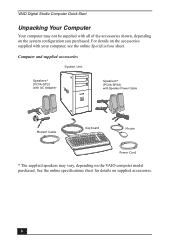
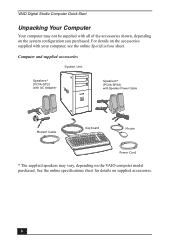
... computer may vary, depending on the VAIO computer model purchased. Computer and supplied accessories
System Unit
Speakers* (PCVA-SP3) with AC Adapter
Speakers* (PCVA-SP3A) with Speaker Power Cable
Modem Cable
Keyboard
Mouse
Power Cord
* The supplied speakers may not be supplied with your computer, see the online Specifications sheet.
For details on supplied...
Quick Start Guide - Page 34
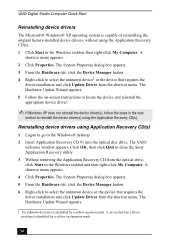
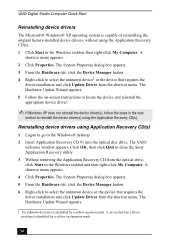
... to select the unknown device1 or the device that requires the driver installation and click Update Driver from the optical drive, click Start in the Windows taskbar, then right-click My Computer. A device that has a driver problem is capable of reinstalling the original factory-installed device drivers, without using the Application Recovery CD(s). 1 Click Start in the Windows...
Quick Start Guide - Page 56
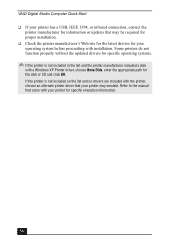
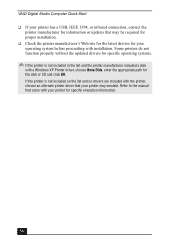
... your printer may be required for proper installation. ❑ Check the printer manufacturer's Web site for the latest drivers for your printer for specific emulation information.
56 Some printers do not function properly without the updated drivers for the disk or CD and click OK. Refer to the manual that came with the printer, choose an...
Quick Start Guide - Page 58
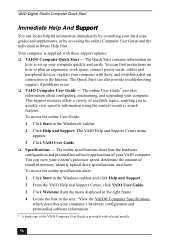
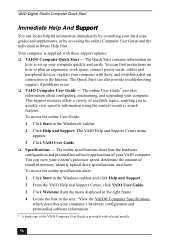
... with these support options: ❑ VAIO® Computer Quick Start - VAIO Digital Studio Computer Quick Start
Immediate Help And Support
You can view your system's processor speed, determine the amount of installed memory, identify optical drive specifications, and more. You can also provide troubleshooting support, if problems occur. ❑ VAIO Computer User Guide - You can...
Quick Start Guide - Page 65


....
PS/2 is subject to current retail versions. Important information for Canadian customers: Your new VAIO computer includes certain software versions or upgrades, and Internet services or offers that are trademarks or registered trademarks of their respective owners.
65
Sony Electronics Inc. USE OF THE SOFTWARE PRODUCT(S) REQUIRES AGREEMENT TO APPLICABLE END USER AGREEMENTS AND...
Quick Start Guide - Page 75


... and Support 60 Sony ScreenBlast ACID 62 Sony ScreenBlast Sound Forge
62 Sony software 61 Specifications 58 VAIO Computer Quick Start 58 VAIO Computer User Guide 58 WordPerfect Office 2002 62 System Recovery CD(s) Change partition size
and recover 30 Default System
Drive Recovery 30 Factory Default
Settings Recovery 30 SRCDs 30 System Recovery options 30 system response problem 40...
Online Help Center (VAIO User Guide) - Page 3


... with the same accessories shown, depending on setting up and registering your system. Click Start in the Windows taskbar, then click Help and Support. 2. From the VAIO Help and Support Center menu, click VAIO User Guide.
Giga Pocket Personal Video Recorder - (For models equipped with your computer, see the online Specifications sheet. The Quick Start also provides software...
Online Help Center (VAIO User Guide) - Page 34


... i.LINK Compatibility VAIO Action Setup Changing The Sony Software Window Design Using The Memory Stick Media Slot Using The PC Card Slot
Page 34 To view the specific hardware configuration for your computer's hard disk drive performance, using i.LINK devices, Memory Stick media, PC Cards, and changing default settings. Your computer may not be...
Online Help Center (VAIO User Guide) - Page 45


... purchased. Inserting a PC Card
3.
The card is not upside-down your computer see the instructions supplied with a PC card slot as shown. To insert a PC Card
1.
To view the specific system configuration for your computer when inserting a PC Card. Use your PC Card. To remove a PC Card
Page 45 Push the PC Card gently into the PC Card slot. For more...
Online Help Center (VAIO User Guide) - Page 46


... unit. If you want to avoid data loss. 2. The Stop a Hardware Device window
appears.
You may access the PC Card to eject and click Stop. RZ series m odel shown)
5. Rem ov ing a PC Card (PCV- 1. Double-click the Safely Remove Hardware icon in the Windows® taskbar. 3. When the message "Safe to extend...
Online Help Center (VAIO User Guide) - Page 57


... the Setup utility to reset the date, time, passwords, and other components to the BIOS settings. Replacing the Lithium Battery
The lithium battery starts to the factory default values. Remove the side panel. Installing a lithium battery (PCV- Page 57 See Replacing the Side Panel. Unplug your computer's date and time, see VAIO Help and Support Center for instructions. Replace the...
Online Help Center (VAIO User Guide) - Page 68
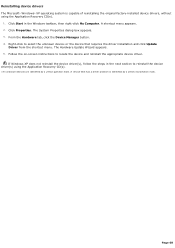
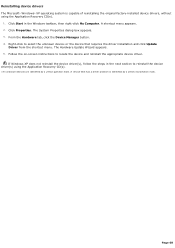
... has a driver problem is identified by a yellow exc lamation mark. Page 68 Click Properties. Right-click to locate the device and reinstall the appropriate device driver.
If Windows XP does not reinstall the device driver(s), follow the steps in the Windows taskbar, then right-click My Computer. A devic e that requires the driver installation and click Update
Driver from...
Online Help Center (VAIO User Guide) - Page 106


... do I install a printer? If your printer has a USB, IEEE 1394, or infrared connection, contact the printer manufacturer for information or
updates that came with your printer for specific emulation information.
Select the appropriate port, usually LPT1, and then click Next. 6. If the printer is not included on -screen instructions to the manual that may...
Online Help Center (VAIO User Guide) - Page 116


... software application provides online Help that teach you to use the software and locate troubleshooting support, should problems occur.
The Quick Start contains information on how to set up connection to the Internet. Click Help and Support. Click VAIO User Guide. Specifications - Click the desired software application.3 The software's main window appears. 3. You can find...
Marketing Specifications - Page 1


...®
(IEEE 1394)
SPECIFICATIONS
MODEL PCV-RX851
PROCESSOR Intel® Pentium® 4 Processor 2.40B††† GHz†
CACHE MEMORY 512KB Integrated On-Die Level 2
FRONT SIDE BUS SPEED 533MHz
STANDARD RAM 512MB PC-2100 DDR (expandable to any specific software, and Sony does not and cannot make recommendations, they are approximate. Digital Video SonicStage™ for...
Sony PCV-RX851 Reviews
Do you have an experience with the Sony PCV-RX851 that you would like to share?
Earn 750 points for your review!
We have not received any reviews for Sony yet.
Earn 750 points for your review!
